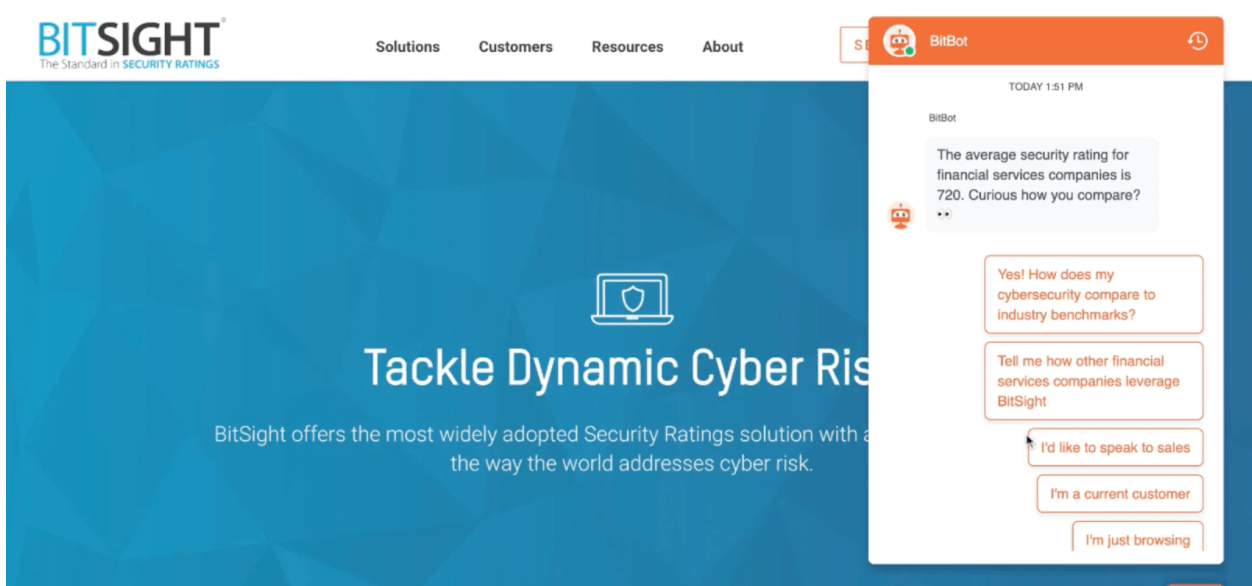Stage 2 Overview: Target Potential Buyers
What’s in this chapter
Introduction to Stage 2
“Show me you know me.” We hear that a lot in B2B marketing and sales.
From the first time they land on your website all the way through to that first kick-off call with their customer success manager (CSM), buyers want to feel special. They want a personalized experience where they feel like their needs and challenges are truly understood.
In other words, they want the red carpet treatment.
But don’t just take my word for it. According to a recent study, 66% of customers expect companies to understand their needs and expectations. A personalized approach is the only way a company can demonstrate that understanding to potential customers.
Swapping out names in a templated email isn’t going to cut it anymore.
And look, I get it. Sometimes it feels like personalization isn’t scalable. But that’s where stage two of Conversational Marketing comes into play.
If you’ve read our last two Revenue Acceleration Guides for marketers — Getting Started with Drift and Building Your Playbooks and Playbook Strategy — and completed the learning objectives, then you’ve laid the foundation for Conversational Marketing.
By implementing stage one, you are now able to engage visitors 24/7, alert sales when to chat with visitors, and start conversations with high-intent visitors to book more meetings faster.
In stage one, you cast a wide net to get the conversation started. It’s time to kick it up a notch.
Stage two is all about targeting potential buyers and increasing personalized experiences.
In stage two, you are creating more specific engagements and delivering the best experience to potential buyers by tailoring your communication to their organization, circumstances, challenges, and goals.
By implementing stage two, you’ll be able to:
- Identify target audiences and top channels to engage
- Align channels, offers, and messaging to increase ROI
- Connect your sales teams with qualified buyers faster to increase pipeline
Your Target Potential Buyers Blueprint
![]()
This is your stage two Target Potential Buyers blueprint.
The stage one blueprint was URL-focused — meaning, where is the buyer on your site and how can you target them knowing that? Use cases include engage all, pricing, contact us, product, etc.
Stage two is focused on who you are targeting and where they are coming from.
For example, let’s say you work in education. You recently attended a webinar about how to improve your college admission numbers led by a company called Whitewhale.
Whitewhale follows up with the webinar recording over email. You click a link in that email and return to their site. You’re curious to learn more about how Whitewhale can help you with this pain you’re experiencing.
When you get to the Whitewhale website, a chatbot appears in the bottom-right corner saying, “Thanks for attending our webinar! Have any more questions about how Whitewhale can help you increase admissions?”
You start a conversation with the chatbot and get connected with a sales rep who chats with you further to understand your challenges. The rep drops her calendar and you book time with her tomorrow for a Whitewhale demo.
That’s the second stage of Conversational Marketing. More specifically, it’s a Personalized Retargeting use case.
To learn more, here’s a Drift Insider video giving an overview of stage two.
Let’s break this use case down a bit further using the 4 Ws. Who are you targeting, where are you targeting them, what are you targeting them with, and why are you using better targeting?
Drift Insider Note
If you want to follow along and get started on your own stage two use case, download the Conversational Marketing Workbook here. These templates are your tactical roadmap for applying Conversational Marketing across your site.
Who:
In stage two, there are six main audiences you’ll be targeting: unknown traffic, known visitors, returning visitors, target accounts, sales engaged, and customers.
For this example, the who is a returning site visitor.
Where:
This covers where you are targeting site visitors. Here, you should input the channel you are using to target a specific audience.
In the example above, the where or channel you are using to target them is email.
What:
This is where you’ll fill in your offer. What is the chatbot offering to the site visitor?
In the example above, the what is content.
Why:
Why should you be using better, more personalized targeting? Because it achieves positive outcomes for both the buyer and the business.
The whys in the example above are:
For the buyer: get help, learn more, and talk to sales
For the business: meeting booked, opportunity created, and sales activity
Here is what the Personalized Retargeting use case looks like fully filled out:
![]()
Check out the Personalized Retargeting use case here. Each tweak of the stage two blueprint is a different use case.
We’ll look at those use cases in the following chapters. We’ll also review the personalization framework, how to use Drift Audiences, customer examples, using Drift for virtual events, setting up stage two playbooks, and more.
The Personalization Framework and Drift Audiences
What’s in this chapter
The Personalization Framework
Ok, let’s quickly review what we learned in chapter one.
TL;DR, your customers expect personalization. And stage two chatbots that target potential buyers help you keep up with those expectations.
But how do you get started? Where do you begin? Enter the Drift Personalization Framework.
![]()
On the x-axis of the personalization framework is engagement volume. Engagement volume defines the amount of site traffic that is able to see a given use case.
The y-axis is engagement trigger. Engagement trigger defines the targeting for each use case and how it is fired.
As you create each new use case, the engagement volume lowers. This is because you are making the audience you engage with more specific.
We recommend starting at the bottom, with the engagement trigger being website sessions.
Now, you may be wondering, “Why should I start there? I want to make my first playbook a target account playbook.”
You can create an ABM playbook (and soon) but the first step in any Conversational Marketing strategy is to make sure you are able to engage all website visitors 24/7.
To do that, you need to create an Engage All playbook. The Engage All playbook is the core of your playbook strategy. It’s your go-to use case. It also has the highest engagement volume because it fires when a visitor doesn’t trigger a more targeted, higher priority experience, such as a visitor whose been retargeted or is on the pricing page.
Drift Insider Note
To learn how to build a playbook, take our Playbook Basics Certification. By the time you have completed this certification, you will be ready to complete the playbook basics assessment and have six playbooks ready to go live in Drift. And more playbooks mean more conversations ⚡️
Once you’ve laid the foundation of Conversational Marketing, you can increase the level of personalization by welcoming back your site visitors with a Visitor Retargeting playbook.
With the Visitor Retargeting bot, you acknowledge that a site visitor is back with a greeting designed specifically for them.
Check out this Visitor Retargeting example from Wyndham Hotels:
Check out the full Visitor Retargeting blueprint here.
By implementing an Engage All and a Visitor Retargeting bot, you’ve covered the entire site with Conversational Marketing and have one layer of personalization.
The next layer is creating bot experiences based on which page the site visitor is on. To do this, your bot will target by URL. For example, if someone is on the demo page, you should fire a Book a Meeting bot. If a site visitor is browsing the blog, you should fire the Blog bot.
Going back to the personalization framework, the three use cases outlined in blue make up stage one of Revenue Acceleration. Everything above that, outlined in purple, makes up stage two of the Revenue Acceleration model, where personalization is at the forefront of all use cases.
We’ll review those below.
Moving into stage two of the Revenue Acceleration model, the engagement triggers include form, UTM, account, and person. The engagement volume gets progressively lower because the audience gets more specific and the way you engage that audience is more personalized.
Now, your bot recognizes who your site visitors are and where you are targeting them from.
Using the forms trigger, you now know what the site visitor is interested in (e.g. demo form, ebook, webinar). Using that knowledge, you can target these site visitors with more specific offers to move them along their buying journey.
Using the UTM trigger, you can recognize exactly which campaign someone is coming from. For example, the bot can use UTM_campaign=winback and fire off the win-back bot.
Getting more personalized from there, using the account trigger, you can implement account-based marketing (ABM) bots to give a VIP experience to your top accounts.
Lastly, the most personalized method uses the person trigger. Here, you can get one-on-one with your target account contacts, greeting them by name and connecting them immediately with sales.
Our personalization framework is a guide on how to get started and how to increase the personalization of your playbooks over time.
But how do you know which audience is the right audience? And how can you tell if they are engaging with your playbooks?
To arm you with even more data, we created Drift Audiences.
Drift Audiences
Drift Audiences allows you to unify all relevant data from your tech stack into one place so you don’t have to transfer data between an exploding stack of website targeting tools.
You can use Drift Audiences to:
- Figure out where to take action and drive more pipeline
- Increase the ROI of all your marketing channels
- Deliver a VIP-level website experience for your target accounts
Watch this video to learn more about what Drift Audiences is, how it can help you, and best practices for incorporating this data into your playbooks.
Drift Audiences is available on all Advanced and Enterprise plans.
How Do I Use Drift Audiences?
Drift Audiences will show you a breakdown of:
- Site visitors who were shown a playbook, conversations started, emails captured, and meetings booked
- Target benchmarks based on composites of customers
- Trending data (week-over-week metrics) for a 12-week period
You can filter your audiences by:
- Top audiences (default)
- Website (domain, high-intent pages, top URL)
- UTM parameters (campaign, content, medium, source, term)
- Drift Intel (country, employee range, industry)
- Target accounts/lists (6Sense, Marketo, non-target, target)
- Custom Salesforce account picklist data
![]()
To learn more about how to use Audiences for your stage one use case, click here.
Using Audiences for Stage Two Use Cases
In stage one, your playbook use cases are based on what page a site visitor is on. To determine which playbook to build after your Engage All playbook, we recommend using Drift Audiences’ website and top audiences sections.
In stage two, you’ll want to filter by UTM, Drift Intel, and target accounts/lists.
To learn more about the items listed in the Your Audiences dropdown, check out the links for each property: UTM Parameters, Drift Intel, Targeted Accounts.
Once you filter by UTM, Drift Intel, or targeted accounts, you can then view metrics for that specific audience — like the number of visitors in a given time period, number of visitors shown a playbook, number of conversations started, number of emails captured, number of meetings booked, and number of visitors not shown a playbook.
![]()
You can then create a playbook or clone an existing playbook based on a given audience.
MAP List Audiences
Audiences also utilize your Marketo and Pardot integrations. By clicking the Audiences dropdown, you’ll find your integration listed.
Drift Audiences also allows you to see how your existing playbooks are performing for a given audience. Read about that and more in this help document.
Help Documents in this Chapter:
Targeting Potential Buyers: Stage 2 Use Cases
What’s in this chapter
In the earlier chapters, we reviewed the blueprint for stage two playbooks as well as the personalization framework. Now, we’ll dive into the eight main stage two use cases our customers swear by.
You can also check out this Drift Insider video which reviews the Target Potential Buyers use cases.
We’ll dissect each of these use cases, so you can steal the template and launch your own stage two bot on your site.
Target Account Experiences
Use the Target Account Experiences bot to go after a very select group of target accounts. You’ll want to roll out the red carpet by engaging them quickly and then connecting them with a human agent.
Here’s a list of eye-catching openers:
- Hey [company name]! Glad to have you here! Want to speak to a human right now?
- Hey [company name]! Welcome to [site name]. Can I ask you a quick question?
- Hey [company name]! Welcome to [site name]! Any questions? I can help right here!
- Hey [company name]! Great to see you! The humans are away, but you can book a meeting right here!
A Target Account Experience bot is tailored to specific visitors more than any of your stage one use cases, so expect a higher conversion rate.
With this use case, aim for an engagement rate of 4% or above. If you’re not hitting that mark, try A/B testing your messaging.
Get the full Target Account Experiences bot template here.
Drift Insider Note
Want more hook examples? Here are 33 bot hooks to improve your conversation rates and start more conversations.
Paid Ad Converter
You are likely spending a lot of money on paid ads. To achieve maximum ROI, make sure there is a personalized bot waiting for buyers who’ve arrived on your site via paid ads with an offer that engages their interests.
Try one of the following hooks:
- Thanks for coming over from LinkedIn! Interested in our [offer in the ad]?
- Looking for a [insert competitor] alternative?
- Glad you found us via your search. Anything I can help answer?
- Psst…down here 👋 I can help you download the content package [offer].
Get the full Paid Ad Converter bot template here.
Check out the Drift Insider video below to learn how to build a Paid Ad Converter bot.
Personalized Retargeting
In stage one, retargeting was just based on website sessions, simply acknowledging that your site visitor is back.
Stage two adds a layer of personalization, welcoming back site visitors by specifically acknowledging their past behaviors and the interests they identified the last time they were on your site.
Try out these engaging behavior-based hooks:
- Thanks for attending our virtual event! Have any questions about a session you saw?
- Looks like you recently requested a demo. Want to get in touch with your account rep?
- We have a special offer just for [insert company]. Interested in learning more? 👀
- If you enjoyed our demand gen guide, you’ll love our new ebook. You can download it here.
Get the full Personalized Retargeting bot template here.
Campaigns
Campaign bots target buyers who’ve landed on your website via a marketing campaign you are currently running.
For example, let’s say you are running a campaign for your buyers to get a today-only 10% discount. When your buyer gets to your landing page, the bot recognizes that the URL contains UTM_campaign=promo10 and fires a bot that says, “10% discount today only. You in?”
The buyer then gets the discount code and is immediately connected with a sales rep.
Here are some other hooks you can try:
Drift Tip: The opening message should be related to the specific campaign you’re running.
- Ready for that assessment? Chat right here 👇
- Looks like you got our note about the event! Ready to register?
- 10% discount, today only. You in? 👀
- Want that free T-shirt? Chat with me here, and I’ll give you the details.
Get the full Campaign bot template here.
Persona Targeting
The Persona Targeting bot targets specific personas identified via Drift Intel, a Marketo or Pardot smart list, or a CSV you’ve uploaded. Use this bot to engage a specific audience with messaging that is specific to their needs.
You can try out hooks like:
- Hey [insert name] 👋 We work with CMOs just like yourself to help increase marketing pipeline. Want to know how?
- Technical use cases can be tough. Want to chat through questions with a teammate?
- We know Enterprise security is important. Interested in learning about how we can help?
- Did you know teammates at [insert company] use [your website here]? Want to hear more about using us for [insert business unit]?
Check out the Persona Targeting example below from BitSight:
![]()
Get the full Persona Targeting template here.
Conversational Content
Conversational Content helps you start conversations with your ideal buyers while they’re reading your content.
Instead of gating your content with a form, with Conversational Content, you attach a PDF to your Conversational Landing Page and engage visitors while they’re reading.
Drift Insider Note
Want to see what else you can do with Conversational Content? Here are four ways to convert visitors into buyers using Conversational Content.
Marketers know the importance of a CTA button like “Contact Us” or “Get a Demo.” But today, most of those buttons lead to a form where the site visitor has to fill out their information and then wait 24–48 hours to hear back from a rep.
Use the Contact Us 2.0 playbook to immediately connect with site visitors who click on a button.
Try out one of these hooks in your Contact Us 2.0 playbook:
- 👋 Let’s get you connected with the team!
- 👋 Thanks for reaching out! Just a few questions before I get you in touch with a teammate.
- Need more information or help with something specific? I’m here to help!
Want to learn more about how to trigger a Drift playbook off a button click? Check out this help document.
Free Trial
Use the Free Trial bot to check in on free trial users, answer any questions, and connect them with sales immediately if they are ready to upgrade.
You can use one of these hooks to engage free trial users:
- Hey [name] 👋 Need help figuring out which product is right for you?
- Hey [name] — looks like you’ve been enjoying our product for X amount of days. Ready to level up?
- Thanks for being a customer! Ready to take your [product name] experience to the next level?
Get the full Free Trial template here.
What’s in this chapter
If you’re curious how Drift customers are putting stage two playbooks into action on their site, you’re in the right place.
At Drift, we put together Really Good Chatbots, a page full of playbooks built by sales and marketing leaders at different stages of their Revenue Acceleration journey.
But we didn’t just put any chatbot on this page. They had to be, well, really good chatbots.
In this chapter, we’ll look at a few stage two examples. As a reminder, you should start building out your stage two strategy after building three to five stage one bots. In stage two, marketing and sales leaders align to better target buyers by using personalized messaging to increase engagement and qualified pipeline.
Let’s take a look at some well-built Stage Two: Targeting Potential Buyers playbooks.
We’ll be using Drift’s Conversational Framework to break it down. To learn more about the framework, check out chapter one of the previous Revenue Acceleration Guide, Building Your Playbook and Playbook Strategy.
Paid Ad Converter
Check out Lessonly’s Paid Ad Converter playbook below:
What makes this a good chatbot?
Engage
This bot hook acknowledges that the buyer has come to the site via an ad and offers to give them more information.
Understand
The bot goes on to understand how they’d like to learn more. For those ready for a meeting, the bot qualifies the site visitor. This bot has a great qualifying path — asking only a few questions and keeping it conversational.
Recommend
Finally, the bot drops a calendar for qualified site visitors. For those who may not be a great fit for Lessonly, the bot shares the typical contract price and a video with more information. If they are still interested, the bot drops a calendar.
What makes this a good chatbot?
Engage
The bot both provides information on what the conference is about and when it’s happening, while still gauging interest.
Understand
The bot understands that the visitor is trying to learn about a specific event and that could mean anything from agenda to tickets to registration.
Recommend
The bot recommends all possible actions to someone seeking out more information about the event and allowing them to buy tickets.
Conversational Content
Check out Gong’s Conversational Content bot below:
Engage
Using the Conversational Content playbook, Gong first engages the site visitor by offering a PDF of their sales template guide.
Understand
The bot then becomes a tour guide, understanding what the site visitor is interested in and presenting options for them to learn more.
Recommend
After understanding the site visitor’s interests, the bot recommends either more content or a meeting with the Gong team.
Learn more about how to use Conversational Landing pages in this blog, 4 ways to Convert Visitors into Buyers with Conversational Content.
Free Trial
Check out Okta’s Free Trial bot below:
What makes this a good chatbot?
Engage
This bot engages the site visitor by hitting on a pain point they may be feeling and offering to help answer questions about the free trial.
Understand
The bot goes on to better understand the site visitor by asking what type of support they need.
Recommend
The bot then recommends support, a conversation with sales, or relevant content based on what the site visitor is interested in.
Persona Targeting
Check out BitSight’s Persona targeting by industry bot:
What makes this a good chatbot?
Engage
The hook acknowledges problems that face the visitor’s industry (financial services) and offers to let them compare themselves with industry benchmarks to start a conversation. Offering a stat, tool, or benchmarks can be a great way to break the ice.
Understand
The bot understands that a security score might be important in this particular industry and uses that to learn more about the site visitor.
Recommend
By understanding what’s important, the bot can offer clear CTAs like a customized report or the ability to speak with a human.
Drift Insider Note
To view more examples of chatbots being built by today’s Conversational Marketing and Sales leaders, head to our Chatbot Examples page.
How to Use Drift for Virtual Events
What’s in this chapter
It’s safe to say virtual events are booming. Marketers rolled up their sleeves and got creative when COVID-19 canceled physical events. But now, virtual events are here
to stay. 93% of marketing leaders plan to continue virtual events in the future.
So, when you take away the booths at trade shows and make the shift to digital, how can you still facilitate conversations with attendees?
Well, Drift is here to help.
Drift Insider Note
We have a new Virtual Events Certification led by virtual events experts who will give you a strategic framework to drive pipeline and new business from your next virtual event.
There are three main Drift use cases for virtual events:
- Turning registrations into conversations
- Engaging with your audience during the event
- Generating conversations after the event
Pre-Event: Drift-Powered Event Registration & Promotion
To build a Registration bot playbook in Drift, create a new playbook and craft your playbook flow.
Be sure to include an email capture skill so you can send a follow-up confirmation email. Add a tag to the email capture skill like “webinar registration”.
You can now use that tag in Marketo or Pardot to trigger an email and send a webinar confirmation.
To fire your Registration playbook off a button click, you’ll utilize a DriftLink. DriftLinks are hashed identifiers that inform Drift which bot playbook to fire.
You can then attach that DriftLink to the href of a button that you already have on your website or insert the DriftLink under Button Link in WordPress.
![]()
For the full technical instructions for firing a playbook from a button, check out our developer documentation here.
Registration Bot Best Practices:
- After you’ve registered someone for an event, continue the conversation by asking them if they have any questions or want to speak to a sales representative.
- Send a confirmation email in addition to event details in the playbook.
- Provide relevant content in the meantime to learn more about their topic of interest.
Generate Conversations During the Event
It’s showtime.
Using live chat during virtual events is a great way to keep your attendees engaged and connect them with the right people or resources.
Adobe used multimedia to engage with their Adobe SUMMIT attendees. According to their team, this drove more active participation:
“We wanted to make sure that our audience and attendees could speak with one another and feel like we were all together as much as we could. So we made sure that there was a chat, live Q&A, and a way to amplify our partner ecosystem.” – Caroline Hull, Director of Marketing, Adobe Experience Cloud
If you’ve invested in a virtual event hub, make sure to include live chat where attendees can learn more about the event and engage with sales.
Check out our Drift Integration with ON24 here.
![]()
Utilizing AI is also an effective way to engage your audience during a virtual event.
At Drift virtual events, we use AI chatbots to work as both an information liaison and a “sales facilitator”.
When we implemented AI chatbots, we saw a 36%+ increase in conversations compared to our last event. Outside generating more conversations with attendees, the AI chatbot also:
- Opened up new ways to collect data to level up Drift’s next virtual event
- Made it so sales development reps (SDRs) didn’t have to jump into as many conversations
- Facilitated better conversations with attendees vs. the standard decision tree bot
Generate Conversations After the Event
The conversations don’t have to stop when the event is over.
Keep the conversation rolling by creating post-event playbooks.
Using our integrations, like Marketo or Pardot, you can upload a smart list of people who attended your event.
Next, in the targeting section of your playbook, you can add “Marketo List’ is [insert name of list].”
![]()
Once the bot is turned on, when a site visitor who attended your event comes back to your site, they’ll be greeted with a custom Drift bot.
In this playbook, try out a hook like, “We hope you enjoyed our recent event 🤩Have any follow-up questions? I can connect you with someone now!”
Use the Virtual Event Retargeting bot to treat your virtual event leads like VIPs.
Drift Insider Note
Want more virtual event resources? We have bonus resources, real-world examples, and an inside look at how we filmed our Virtual Event certification remotely.
How to Set Up Your Stage 2 Playbooks
What’s in this chapter
In Stage Two: Targeting Potential Buyers, your playbooks are focused on the “who.” It’s important to have an understanding of targeting and integrations to be able to add this layer of personalization.
Targeting
In chapter three, we reviewed the Engage Website Visitor use cases. In order to get that messaging to the right people, we’ll need to use targeting.
Targeting determines which playbook will fire by determining if the site visitor meets the set of criteria you created for a playbook.
Check out this Drift Insider video to learn how to set your playbook to only target certain site visitors.
Website Targeting
There are a few types of targeting so you can make sure you’re getting the right message to the right audience.
You’ll mostly be using website targeting in stage one. For example, URL contains pricing. In other words, fire this playbook when a site visitor is on the pricing page.
Website targeting includes:
- URL: When the visitor is on the URL selected in this targeting step, the playbook will be displayed. There are a few ways to target by URL, including “is/is not any of,” and “contains/does not contain.”
- URL Path: This is the /path that displays after the core URL (drift.com/pricing).
- URL Host: This is the subdomain or core domain of the URL (drift.com/pricing).
- URL Query Param: This is any query parameter within a URL (drift.com/pricing/?utm_medium=cpc).
![]()
Drift Targeting
Drift targeting looks to Drift-specific attributes to decide whether or not to fire a playbook. For example, Team Status: APAC Sales, Is Online means only fire this playbook when your APAC sales team is online.
- Drift Online: Target based on whether your Drift account is online or offline
- Outbound Session: Target based on whether or not the session is outbound
- Outbound Rep: Target based on the prospect’s outbound sales rep
- Targeted Account: Target based on whether or not the account is a direct target
- Team Status: Target based on whether or not one or more of your teams is online/offline (Premium plans and above)
- Contact Segment: Target or exclude one or more of your contact segments
- Account Segment: Target or exclude one or more of your account segments
![]()
Demographic Targeting
- Country: Target by country
- US State: Target by states in the United States
- Canadian Province: Target by Canadian Province, e.g. Ontario
- IP Address: Target by a set of IP addresses
- Zip Code: Target based on global zip codes
Visitor Behavior Targeting
- Referrer: This is the URL that refers the visitor to the page they’re on now (e.g. google.com).
- Number of site visits: The number of times a user has visited your site (sessions, not page views).
- Number of days since last visit: If the visitor last visited your website a specific number of days ago, the campaign will display.
- Device: If the visitor’s browser matches the criteria set, they’ll see the campaign. The options here are mobile, desktop, or tablet
- Seconds on page: After your visitor has been on the page for a certain number of seconds, you can have a message display. This will delay the message from popping up for the allotted time.
- Seconds on site (in seconds): Similar to “seconds on page” but measured from the start of the visitor’s session and independent of the amount of time that is spent on any given page.
- Scroll percentage: After a visitor scrolls X percent of a page, you can have your message display.
- On exit intent: This triggers when a user’s cursor leaves the window on the top half of the screen, usually indicating they intend to change browser tabs or close this tab/window. The user must be on the page for at least five seconds for exit intent to work.
- Cookie: Hide or display your widget or playbook to users who have or don’t have a specific cookie attached to them.
Now, we’ll move into popular targeting criteria to use in stage two playbooks.
Marketo Targeting
Marketo targeting is a great way to create personalized playbooks. You can upload one or many Marketo lists and only fire the playbook if the site visitor is part of that list. For example, Marketo List is Customers, means the playbook will only fire if the site visitor is recognized as being in your customer Marketo list.
- Marketo List: Target one or more of your imported Marketo Lists (Premium plans and above)
6Sense Targeting
6Sense targeting is another way to get specific messaging to the right audience. For example, 6Sense Segment is Searching for Competitor means this playbook will only fire for site visitors in that 6Sense segment.
- 6Sense Segment: Target one or more of your imported 6Sense segments (Premium plans and above)
Firmographics Targeting
Targeting based on firmographics is available to our users on the Premium (formerly Company) plan and above.
- Employees: Number of employees in a company
- Revenue: Annual revenue for a company (public companies only)
- Industry: Industry classification of company
- Domain: Company domain associated with person’s employer
- Name: Name of company
Any targeting with Drift Intel is contingent on being able to identify the visitor’s IP in the database. If there is no match, no other playbook display conditions will apply.
DriftLinks Targeting
DriftLinks are hash identifiers that inform Drift which playbook to fire. If you append them to any URL on your site, your playbook will fire.
The most popular use case for a DriftLink is launching a bot playbook when a site visitor clicks a button or link on your site. For example, if you go to drift.com and click the Get a demo button or if you click on the widget icon in your account, a playbook will fire via DriftLinks.
![]()
To create a unique DriftLink, head to the DriftLink tab along the top navigation bar in your playbook. In the composer, select a unique tag to use for your DriftLink.
![]()
If you only want your playbook to fire with this DriftLink, check the box that says “Only fire when #DriftLink is present.” Otherwise, your bot playbook will also use the targeting conditions you’ve set in “Audience.”
Keep in mind that, should you change your DriftLink after deploying your playbook, any links you’d previously shared with the prior DriftLink will no longer fire the playbook.
For more detailed info on DriftLinks, check out our help doc here.
Advanced Targeting Settings
In addition to the targeting options listed above, we also have advanced targeting settings that use cookies or JavaScript to target visitors based on their behavior.
- Visitors with recent conversation history: Choose to target site visitors who have (or haven’t) chatted with you in the last seven days. This targeting type requires Drift to know the email of the site visitor.
- Sales Engaged: Choose to target visitors who are (or aren’t) currently engaging with your team, either through email or booked meetings. This targeting type also requires Drift to know the email of the site visitor.
- Identified by your website: This targeting type uses JavaScript and a unique user ID to identify and target known (or unknown) site visitors. For more information on how to use JavaScript for this type of targeting, please see our dev doc on user identification.
![]()
Combining Conditions
You can now combine conditions to target audiences with your playbooks. For example, to create a playbook that shows to US site visitors on the pricing page, I would combine the conditions “URL” and “Country”.
Using “and” will make a condition set, which will tell Drift each condition has to match for the playbook to show. “Or” conditions will tell Drift that either of those conditions must be met to have the playbook show.
Integrations
Today, the customer is in control, business is digital, and the best experience wins. It’s critical that not only teams but also technology work as one. That’s why Drift offers more than 50 integrations, all aimed at helping you unlock your data to provide a better experience for you and your customers.
You can learn more about the importance of these integrations in the video below.
The three main reasons why you should integrate Drift with your current tech stack is bi-directional sync, creating a better customer experience, and providing end-to-end customer support.
Let’s break it down.
In marketing, there is a treasure trove of data about what people are interested in, what they’ve clicked on, what videos they’ve watched, and more. The trick is to unlock this data so your team can take action. That’s where Drift’s two-way integrations come in. You can bring everything together with bi-directional sync in real time.
Our top integrations for bi-directional sync include native integrations such as HubSpot, Marketo, Pardot, Eloqua, and Salesforce, as well as sales tools like Outreach and Salesloft.
At the top of every marketer’s mind is the goal of creating a better customer experience. This is why we invest so much in martech. Drift is a piece of your marketing technology puzzle. Our integrations with leading martech providers help to bring it all together.
Some of our most popular integrations for creating better site experiences include: 6Sense, Clearbit, and Demandbase.
Lastly, integrations with Drift help you provide an end-to-end customer support experience. We integrate with leading customer support providers so you can engage with your customers in real time, automate ticket creation, and surface relevant help articles.
Our integrations for customer success and support include Zendesk, Salesforce, knowledge bases, and more.
View all our integrations here.
Integrating Drift with Your CRM and MAP
Integrating Drift with a single system is straightforward. But once multiple systems are introduced, the flow of data becomes crucial to prevent duplicates and improper lead handling.
The ideal state is a cyclical flow, where Drift sends data into your CRM, then your CRM sends data to your MAP, and Drift then reads data from your MAP.
Here’s an example:
![]()
- Drift is connected to both Marketo and Salesforce
- Drift sends leads to Marketo
- Drift sends activities to Salesforce
- Drift reads leads, contacts, and account ownership from Salesforce
The Set-Up
Below are a series of guides to setting up specific integrations.
Salesforce
Connect Drift to Salesforce
Salesforce Drift Insider video
For the Salesforce integrations it’s important to note that the Salesforce user needs specific permissions which can be found here.
Marketo
Connect Drift to Marketo
Marketo Drift Insider video
HubSpot
Connect Drift to HubSpot
Hubspot Drift Insider video
Pardot
Connect Drift to Pardot
Pardot Drift Insider video
Eloqua
Connect Drift to Eloqua
Eloqua Drift Insider video
Google Analytics
Connect to Google Analytics
Google Analytics Drift Insider video
Zapier
Connect to Zapier
Zapier Drift Insider video
Slack
Connect to Slack
Slack Drift Insider video
Help Documents in this Chapter:
What’s in this chapter
We know it can be difficult to measure the ROI of a specific tool in your tech stack. That’s why Drift offers reporting within the application and hone in on what really matters — pipeline and revenue.
Check out this Drift Insider video on reporting within Drift.
We offer a series of reports that show you Drift performance including bot performance, overviews, meeting and conversation reports, conversation analysis, pipeline, and more. We’ll review these reports in this chapter.
Drift Dashboard
Let’s start with your Drift dashboard. As an admin, this will be the first thing you see when you open Drift. There are a few key reports on your Drift dashboard such as your overview, influenced by Drift, meetings report, and conversations report.
Drift Overview
In your Drift overview, we show you three key numbers that indicate the health of your account.
- Number of conversations that happened within a given timeframe
- Number of emails Drift captured within a given timeframe
- Number of conversation qualified leads (CQLs) that were marked within a given timeframe
The date range for this report is customizable.
Influenced by Drift
Next up, the influenced by Drift report. If you have Salesforce connected to Drift, you will also see a Salesforce revenue dashboard. For complete information on that and how it’s calculated, click here.
Meetings Report
We offer an overview report of the meetings your team has booked through Drift. The date range follows the filter you set at the top of the dashboard.
Along with a line graph showing the cumulative booked meetings within the timeframe, there’s also a table showing the top five members of your team in terms of meetings booked. To view the full report, click here.
Conversations Report
Lastly, your overview dashboard will give you a quick view of your conversation stats. You can see a graph of conversations per day, along with a heat map of when new conversations were started. To see the full report, click here.
You can read more about the Drift dashboard here.
Sales Results
For Drift users with Salesforce connected, you have the ability to dive deeper into data with multiple Salesforce reports. If you navigate to Reports > Sales Results you will find four reports: overview, pipeline, closed won, and sales cycle.
Sales Results Overview
The first report we’ll cover is the overview report. To view this report use the left-hand navigation pane to find Reports > Sales Results > Overview.
The overview report was created to provide a consolidated view of all three of our standalone sales reports (pipeline, closed won, and sales cycle).
This report and its underlying reports contain the following filters: date range, opportunity type, and sourced or influenced. Clicking on a card will take you to its corresponding report.
Learn more about how to use the Drift overview report in this Insider video.
You can also learn more about the overview report in this help document.
Pipeline Revenue Report
The pipeline revenue report shows you the Drift influenced and sourced pipeline opportunities and corresponding revenue amount. To view this report, use the left-hand navigation pane to find Reports > Sales Results > Pipeline.
![]()
To export any of the data, simply click the “Export CSV” button below the graph. The exported CSV contains more data fields than what is shown in the pipeline report table. If you would like to understand what each field means, continue reading. Otherwise please skip ahead to learn about the closed won revenue report.
To read more about the pipeline revenue report, check out this help document.
Closed Won Revenue Report
The closed won revenue report works exactly like the pipeline revenue report above. The difference is that this report only shows opportunities that are in the closed won stage in Salesforce.
To view this report use the navigation pane to find Reports > Sales Results > Closed won.
![]()
To read more about the closed won revenue report, check out this help document.
The Sales Cycle Report
The sales cycle report shows the average number of days between the date the opportunity was created and the closed won date. This will show you how fast you are closing opportunities over time.
To view this report use the navigation pane to find Reports > Sales Results > Sales cycle.
![]()
To learn more about the sales cycle report, read this help document.
If you are curious about how Drift calculated influenced and sourced by Drift, check out this help document.
Chat Playbooks Report
The playbooks report gives you key insights into how your playbooks are performing. Understanding this performance is crucial to increasing the number of conversations you’re having with site visitors, leads you capture, and meetings you book.
The playbooks report contains two main reports, chat and site coverage. To navigate to the playbooks reports, go to Reports > Playbooks.
You can learn more about the playbooks report page in this Drift Insider video.
Drift Insider Note
Check out this class on analyzing and optimizing bot performance in the Playbook Basics Certification.
Chat Playbooks Overview
To navigate to the chat playbooks reports, go to Reports > Playbooks > Chat. Here, you will find five available metrics. We’ll review those now.
Impressions
Impressions are the number of times a playbook was shown to a site visitor. Each time the content of a playbook is shown to a site visitor, it counts as a single impression.
![]()
The screenshot above is an example of a single chat playbook impression.
Sends
Sends are the number of visitor sessions where a playbook was shown. Sessions begin when a user first visits a page with the Drift widget and ends when the user has not visited a page for 30 minutes or at midnight UTC.
Conversations
Conversations show the number of conversations that were started as a result of the playbook.
When a site visitor engages with a chat playbook, they start a conversation. They can engage by clicking a button or sending a message in response to a bot playbook, providing their email via an announcement playbook, or by initiating a conversation from a welcome message playbook.
Here, you will also see the engagement rate. The engagement rate is the rate at which that playbook is starting conversations. It’s calculated by the number of conversations divided by the number of sends.
![]()
Emails Captured
Emails captured shows the number of emails captured within a conversation started by a playbook.
A site visitor can provide their email in a conversation with the bot through the email capture skill or by simply typing it into chat. When Drift recognizes that an email has been sent as part of a conversation, it will be represented as a single email capture by the playbook that initiated the conversation.
If a contact had an email associated with it prior to a conversation, it will not count as an additional capture if they provide their email again.
Email capture rate will be shown here as well. This is calculated by the number of emails captured divided by the number of conversations.
Meetings Booked
Meetings booked shows the number of meetings that were booked within a conversation started by a playbook.
![]()
Here, you will also find a playbook’s meeting booked rate. This is calculated by the number of meetings booked divided by the number of conversations.
View the chat playbook report here.
For more information on chat playbook reporting and individual playbook reporting, view this help document.
Site Coverage
The site coverage report allows you to see how many of your site visitors are shown a playbook and how many are not. This helps identify gaps in your playbook strategy and create playbooks for specific audiences.
![]()
You’ll find the site coverage report by navigating to Reports > Chat Playbooks > Site Coverage. From here, you’ll be able to see the average coverage for your site, the highest coverage page, and the lowest coverage page.
To learn more about site coverage, view this help document.
Conversations Report
The conversations tab includes four main reports: chats, meetings, calls, and conversation analysis. You can view the stats for all of your conversations by navigating to the Reports tab and clicking on an area to explore on the sidebar.
Chats Report
Drift allows you to see where the most conversations are started on your site, what time of day is most popular for chats, and much more in your chat stats dashboard.
![]()
In this report, you can find:
- Total conversations: how many conversations have occurred in Drift within a given timeframe
- Overall median conversation length: how long a conversation is from first open to close
- Time of day: when most chats are occurring
- Where are site visitors starting conversations: the most common URLs your site visitors are starting conversations from
- How conversations are being tagged: most frequently used conversation tags added by the bot or a teammate
Learn more about the chats report in this help document.
Meetings Report
The meetings report allows you to dive deeper into how many meetings are being booked, who is booking meetings, and which reps are booking the most meetings.
You can access the meetings report by clicking Reports > Meetings.
![]()
To learn more about the meetings report, visit this help document.
Calls Report
The calls report will show you how many calls have been made with the chat to call feature in the conversation view.
Not only can you see how many calls were made in a given timeframe but you can also see data on the caller such as name, company, the agent who received the call, and how long the call lasted.
You can access the calls report by clicking Reports > Calls.
Conversation Analysis
Conversation analysis lets you discover hidden insights that would otherwise be locked away in all of your customer conversations. With conversation analysis, it’s now easier than ever to understand your customer and improve the buying experience.
To access conversation analysis simply click Reports > Conversations > Conversation Analysis.
You can learn more about conversation analysis in the Drift Insider video below.
You can also learn more about conversation analysis in this help document.
The team performance overview provides insight into how your chat reps are performing.
Here you can find metrics that include the overall median response time, median response time, who is responding to the most conversations, and which agent has the highest conversation performance.
You can access the team performance overview by clicking Reports > Team Performance > Overview.
Help documents in this chapter