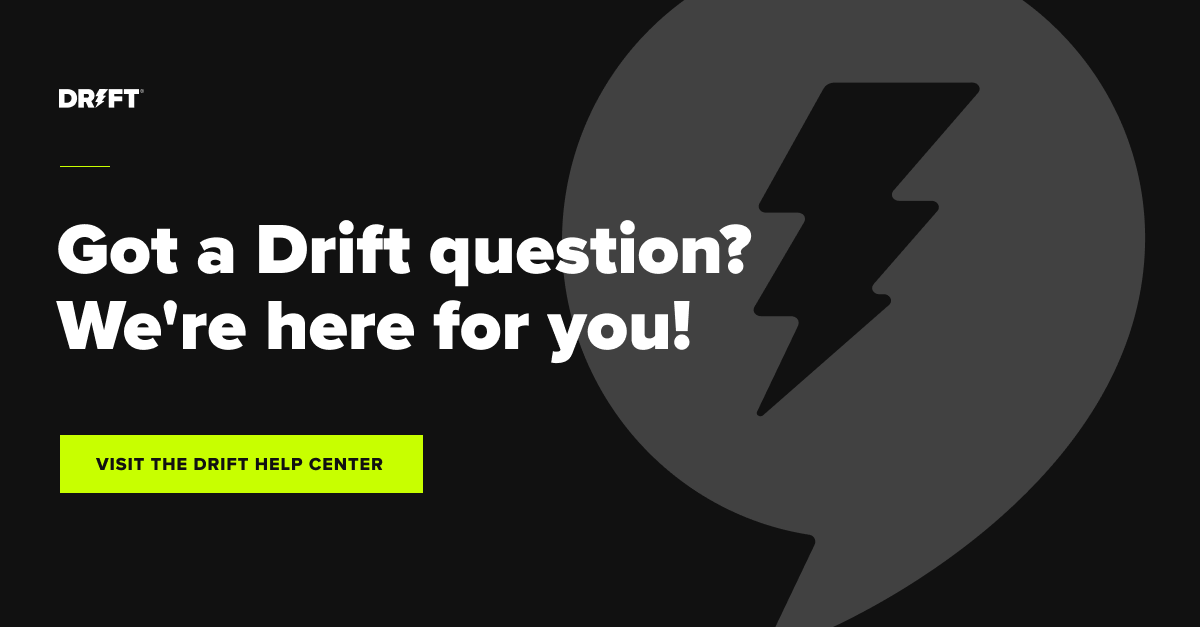Hi everyone, it’s me again 👋
Last month we answered your burning questions around conversation routing (if you missed it, check it out here). That, and I had several people take my side and passionately agree that a hot dog is not a sandwich.
➡️ Now that we have clearly defined that a hot dog is simply a hot dog, I have another #hottakeswithben for you: Wes Anderson movies are underrated. If you haven’t seen The Life Aquatic with Steve Zissou or The Royal Tenenbaums, you are missing out. If you’re not sold on watching any of his films, we can talk about why you’re making the wrong choice. Chat with me here.
Moving on to the main event. An important topic you asked about this month was integrating Drift into your current CRM (customer relationship management) and MAP (marketing automation platform) tech stacks. This month, we are going to focus on two of the most common integrations: Salesforce and Marketo.
Read on to learn more about these integrations and get best practices to share with your teams.
Don’t want to wait a month? Keep up with Drift updates and see how other customers are using them in the Drift Community.
Salesforce
Setting up the Salesforce integration
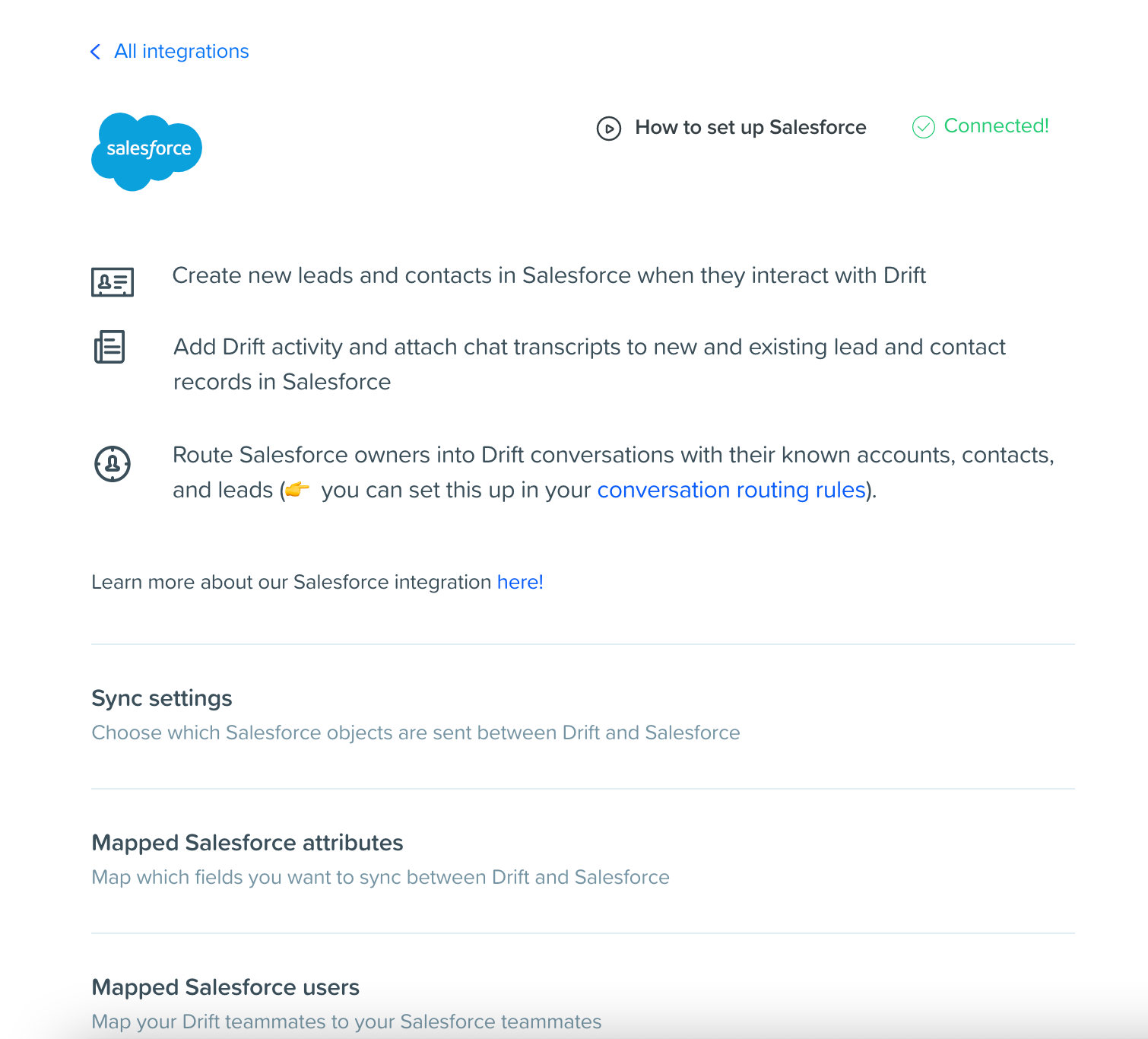
Drift’s integration with Salesforce is a two-way sync that sends information into Salesforce as well as pulls information back into Drift. To get started, it’s a good idea to know what happens in each direction.
Drift sends Leads, Contacts, Chat Activity, and Booked Meetings Data into Salesforce. Salesforce can send Accounts from account lists into Drift (only available on certain plans — please reach out to your AM if you are interested in this feature 🤖).
It’s extremely important to set up your integration user in Salesforce with the proper permissions to connect the two systems. This is one of the most common issues we see and can be avoided by running through the referenced permissions help doc below.
Check out this help doc on required permissions and how to grant them in Salesforce.
Check out this help doc to learn more about integrating Drift with Salesforce.
Check out this blog post on how to use Drift’s Salesforce App.
⚡Psst! Did you hear? Drift is now listed in the Salesforce AppExchange. Find us here.
Mapping between platforms: Drift ↔️ Salesforce
To ensure we are getting the most up-to-date attributes on leads, contacts, and accounts, make sure to add your mappings here:
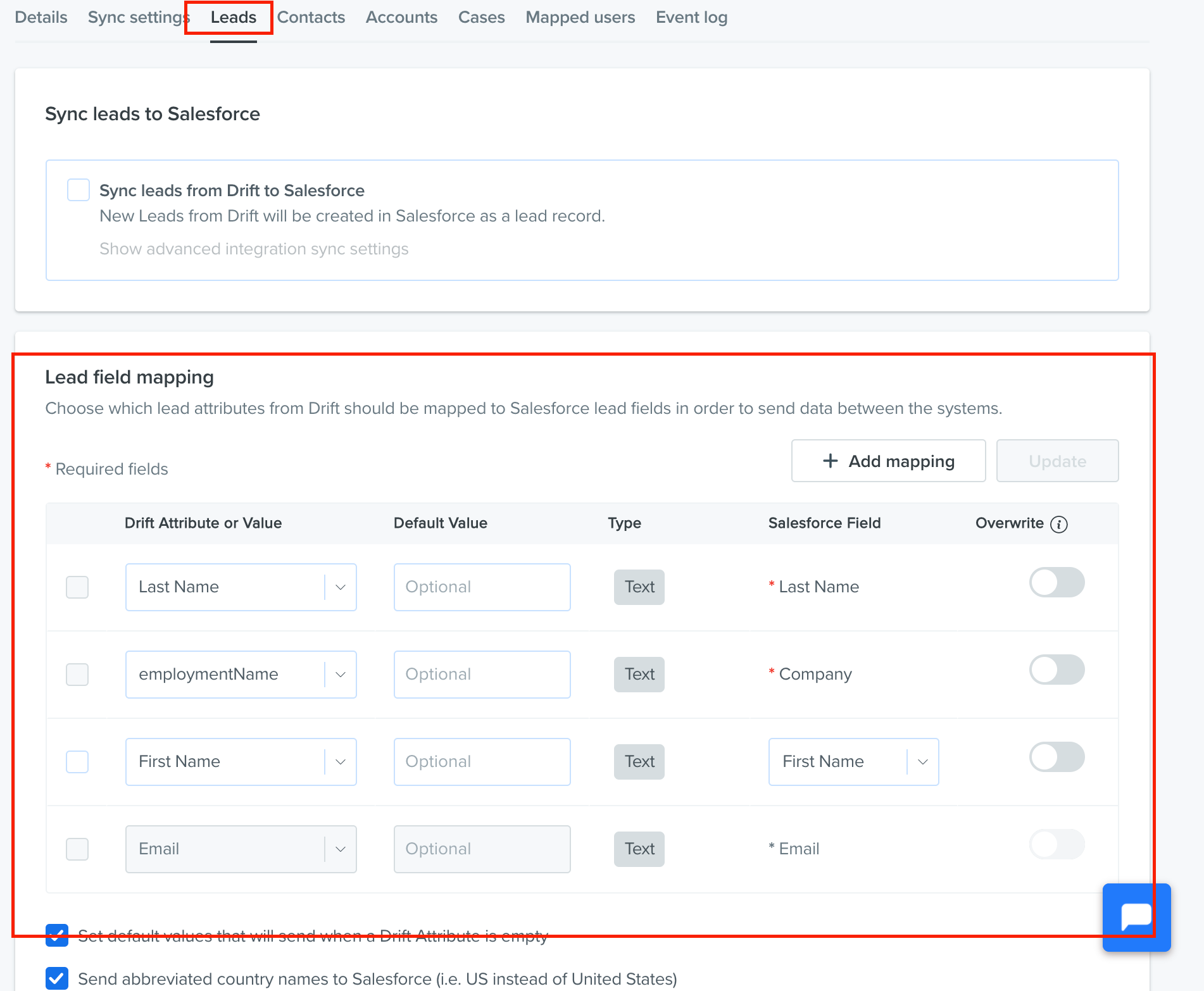
Using the tabs at the top, you can switch between leads, contacts, and accounts to adjust field mappings for these different objects. Drift supports four field types: string, boolean, numeric, and date/time. When mapping a Drift attribute to a Salesforce field, they have to be the same type (ie: string to string). What we have in the Drift attribute will be mapped over to the corresponding Salesforce field.
Check out this help doc to learn more about mapping Drift attributes to Salesforce fields
Check out this Insider training on how to use Drift attributes with Salesforce.
What do these Salesforce errors mean?
From time to time, you will see errors when syncing between Drift and Salesforce. There’s no need to worry, we’ve got you covered on what to do. Sometimes these errors are due to issues with settings and sometimes they are just issues with timing.
Here are some of the most common errors we get asked about and how you can solve them:
Duplicate mapping error
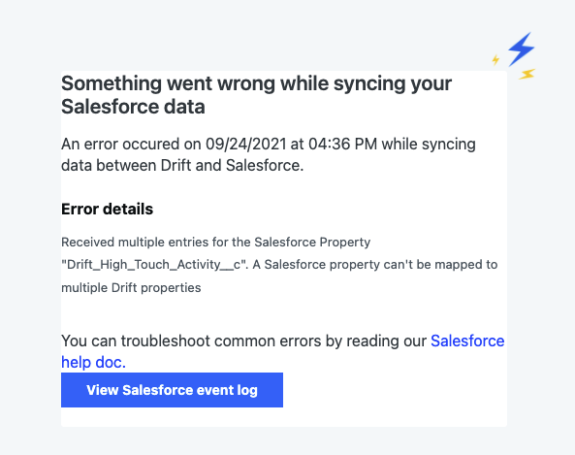
This error is telling us that the Salesforce property is mapped to multiple Drift attributes. We can only have one Drift attribute per Salesforce attribute. To solve this issue, just remove the duplicate mapping.
Conversation activity syncing error

This error occurs when we have both Marketo and Salesforce integrated with Drift. Marketo creates lead data, sends that over to Salesforce, and then we attach conversation activity (such as meetings booked, conversation transcripts, and phone calls) in Salesforce. What happened here was that Salesforce was trying to attach meeting activity to a lead that hadn’t yet been created in Marketo.
To solve this issue bump up your retry time, which can be found here:

This will create a delay for Salesforce to try again (Salesforce will try up to two times) and successfully attach the meeting activity.
Outage error
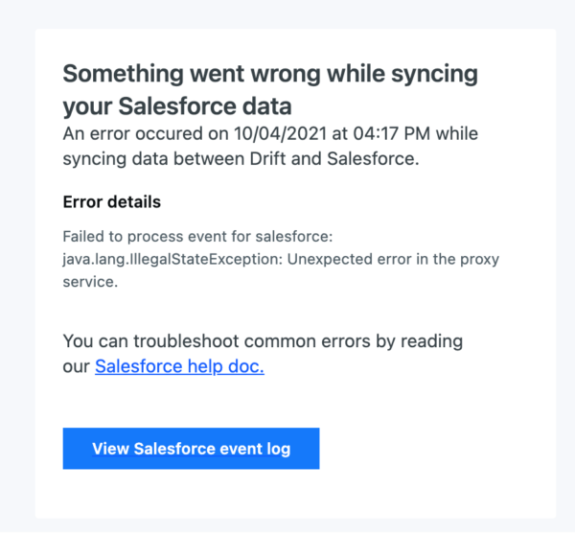
This error requires no action on your end. This typically means there was a brief outage on the Salesforce side, but Drift will retry the sync and the conversation will be pushed through. If you get this error try, checking here: https://status.salesforce.com/current/incidents. It will show you if there are any open incidents (but keep in mind there’s nothing you have to do in Drift to push the conversation over).
This was a brief overview of some of the most popular errors we see. For more information/additional errors, please check out this help doc with more ways to troubleshoot common Salesforce error messages.
Don’t see the error you are looking for? Feel free to chat in and we’ll help get to the bottom of it!
Marketo
Setting up the Marketo integration
Drift’s integration with Marketo is also a two-way sync. To get started, let’s dive into what the Drift side can do, we can send over new leads and update existing leads.
Anytime a contact has a new conversation in Drift, that will be logged as an activity on the lead in Marketo. In addition to creating and updating leads, Drift can also send new meeting activity, new CQL activity, and new conversation activity (conversation transcript).

In Marketo, you can sync over your Smart Lists into Drift (as long as the members in the list have a Munchkin Cookie). Drift will receive the first name, last name, and email from the contact, and the next time they come to your site the Drift bot can recognize them based off their Munchkin Cookie.
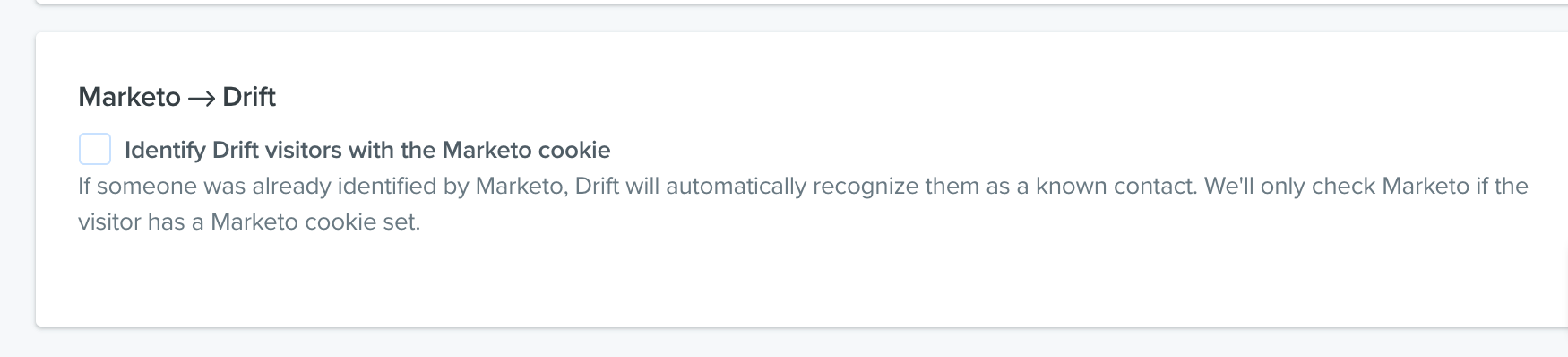
Make sure to enable all the correct read and write permissions when connecting Marketo to Drift — which can be found here.
Check out this help doc to learn more about the Marketo integration with Drift.
Check out this Insider training on setting up the Marketo integration.
Mapping between platforms: Drift ↔️ Marketo
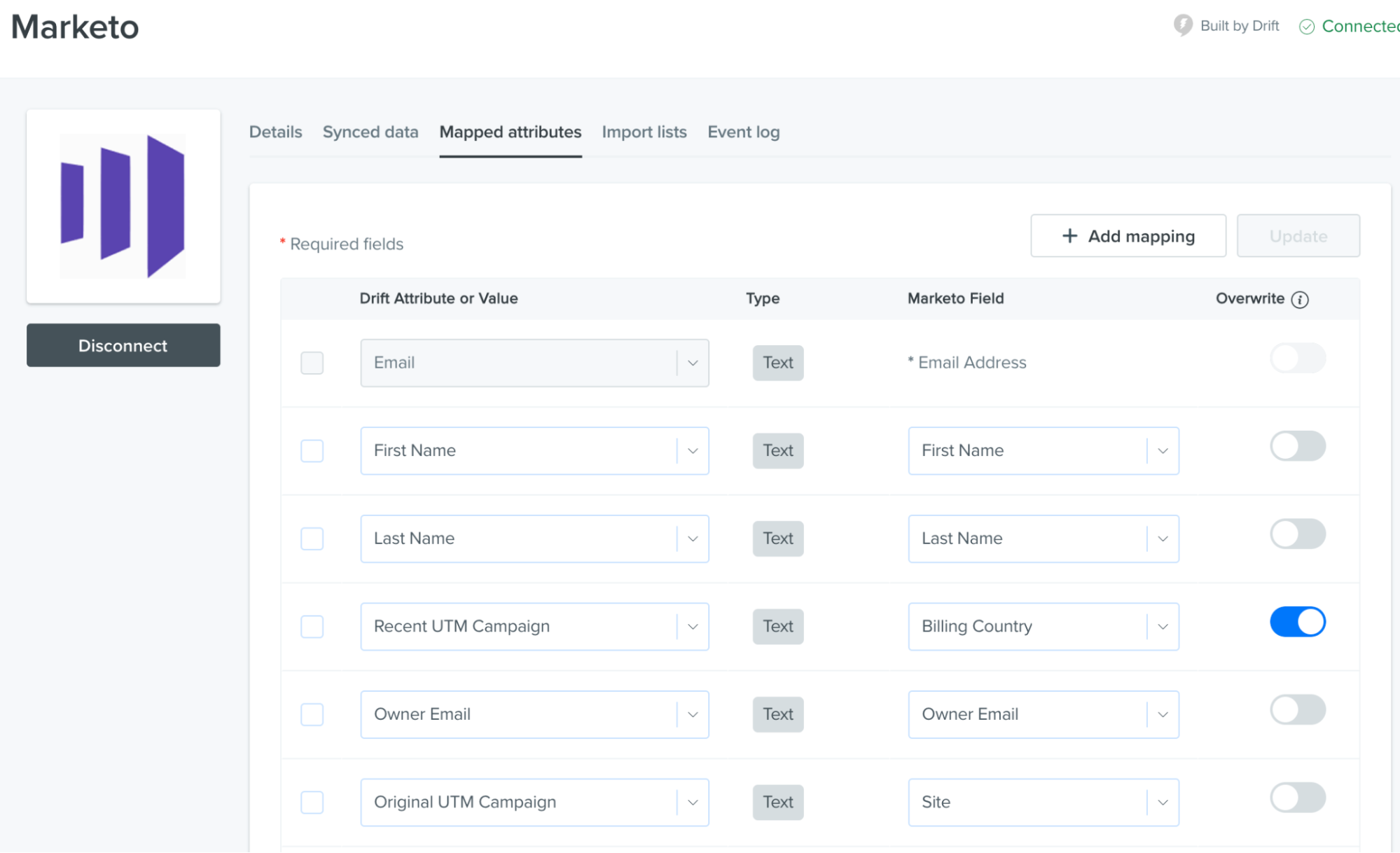
Just like we saw above with Salesforce, we’ll want to make sure we set up our mapped Drift attributes to corresponding Marketo fields. Drift supports 4 field types: string, boolean, numeric, and date/time. When mapping a Drift attribute to a Marketo field, they have to be the same type (ie: string to string). What we have in the Drift attribute will be mapped over to the corresponding Marketo field. In the example above, the value drift gets for email will send to the Marketo field Email Address.
Check out this help doc to learn more about mapping Drift attributes to Marketo
What do these Marketo errors mean?
Just like with Salesforce, from time to time you will see errors when syncing between Drift and Marketo. We’ve got you covered here, too. Now I’ll walk you through some of the most common errors and how to solve them.
Web services error
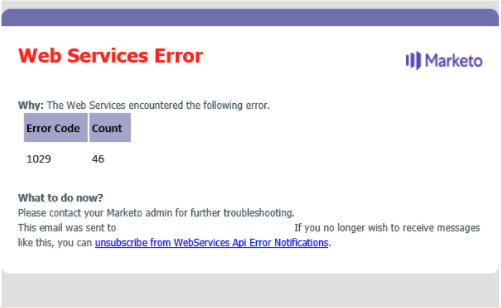
Marketo often gives us an error code with a numeric value rather than a description of the issue. It’s usually helpful to Google this numeric value, followed by “Marketo error” (1029 Marketo error). The 1029 error is triggered when we attempt to queue more than 10 jobs in the Bulk Extract APIs.
The good news? This error requires no action on your side. Drift is set to retry until it can secure a spot on the queue so this error will not affect the functionality of your Marketo syncs. You can decrease the queue or you can reach out to Marketo for more information about increasing the Bulk Extract limit.
How do you read those errors? The “Code” is the number indicating the type of error we’re hitting. The “Message” is the context we provide that explains the error.
Access denied error

This is an access denied error. The lead failed to sync because the connected user does not have all the required permissions for this integration to work. We would need to have all API permissions enabled, specifically these ones here:

Field value error
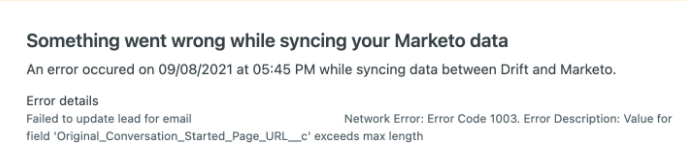
This Marketo error means the value for the field in quotations is too long, to fix this locate the field in quotations in your Marketo and change from a text field to a text area field which allows us more characters. This error is most common on URL fields as URLs can get pretty lengthy.
Check out this help doc with more ways to troubleshoot common Marketo error messages.