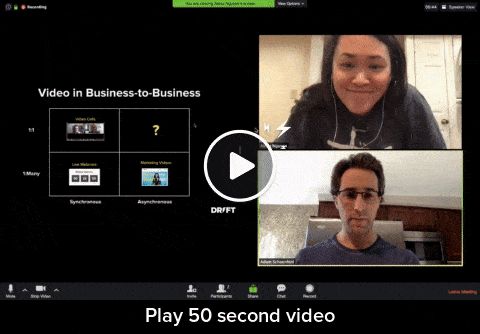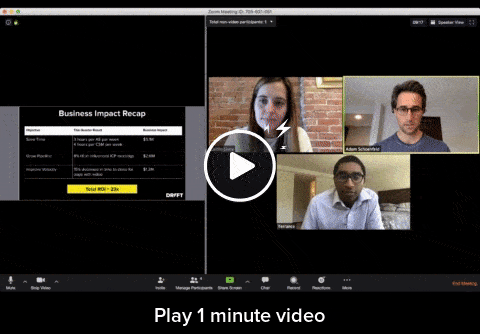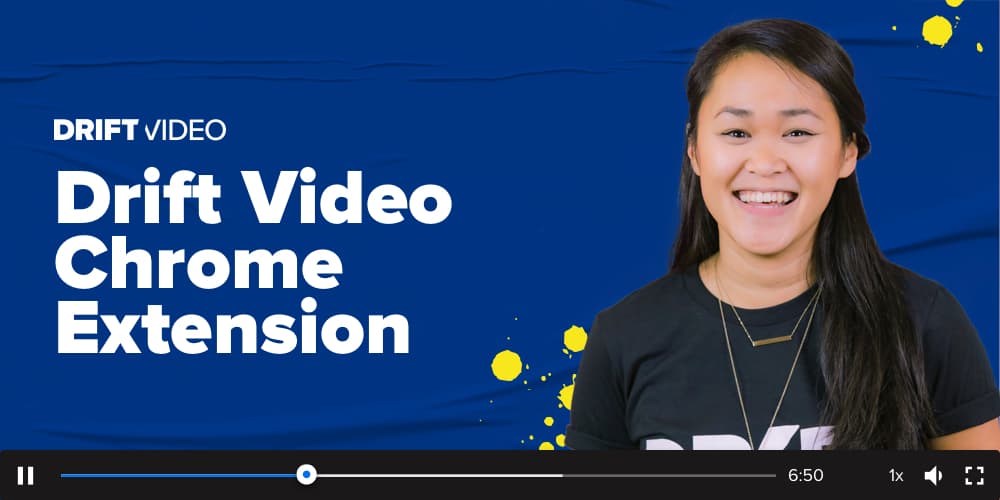Wake up. Coffee. Feed the kids. Zoom. Repeat.
That’s been the cadence of my days since Drift made the decision to go remote in early March. We’re fortunate to have this as an option. And technology like Zoom, which has seen a 67% uptick in users since the start of the year, is making it possible.
But I also want to make sure things keep moving between meetings. And I don’t want important content to get lost after we “hang up.” So in addition to live video conferencing, I’ve been using (and asking colleagues to use) Zoom’s ‘record to cloud’ feature.
After a meeting, I’ll send out the recording (or part of the recording) to make sure we’re all on the same page. Or I’ll use it to share a recap with those who couldn’t attend. Sometimes I’ll just save the recording to reference later on.
As helpful as these recordings are though, I realized pretty quickly they lacked a few key features like the ability to:
- Share recordings in a more consumable format.
- Track views to understand who watched my recording (and make sure it gets seen!).
- Edit or trim my recordings to share the most important parts.
- Control link privacy and who can see the recording.
- Chat with people who are viewing my video to keep the conversation going.
So I reached out to some of the engineers at Drift Video to see if they could help me out. And within a week they’d built a new integration between Drift Video and Zoom.
This new integration checks ✅ all of the wishes off my list by automatically pulling Zoom recordings into Drift Video. From there I can share, track and maintain privacy more easily.
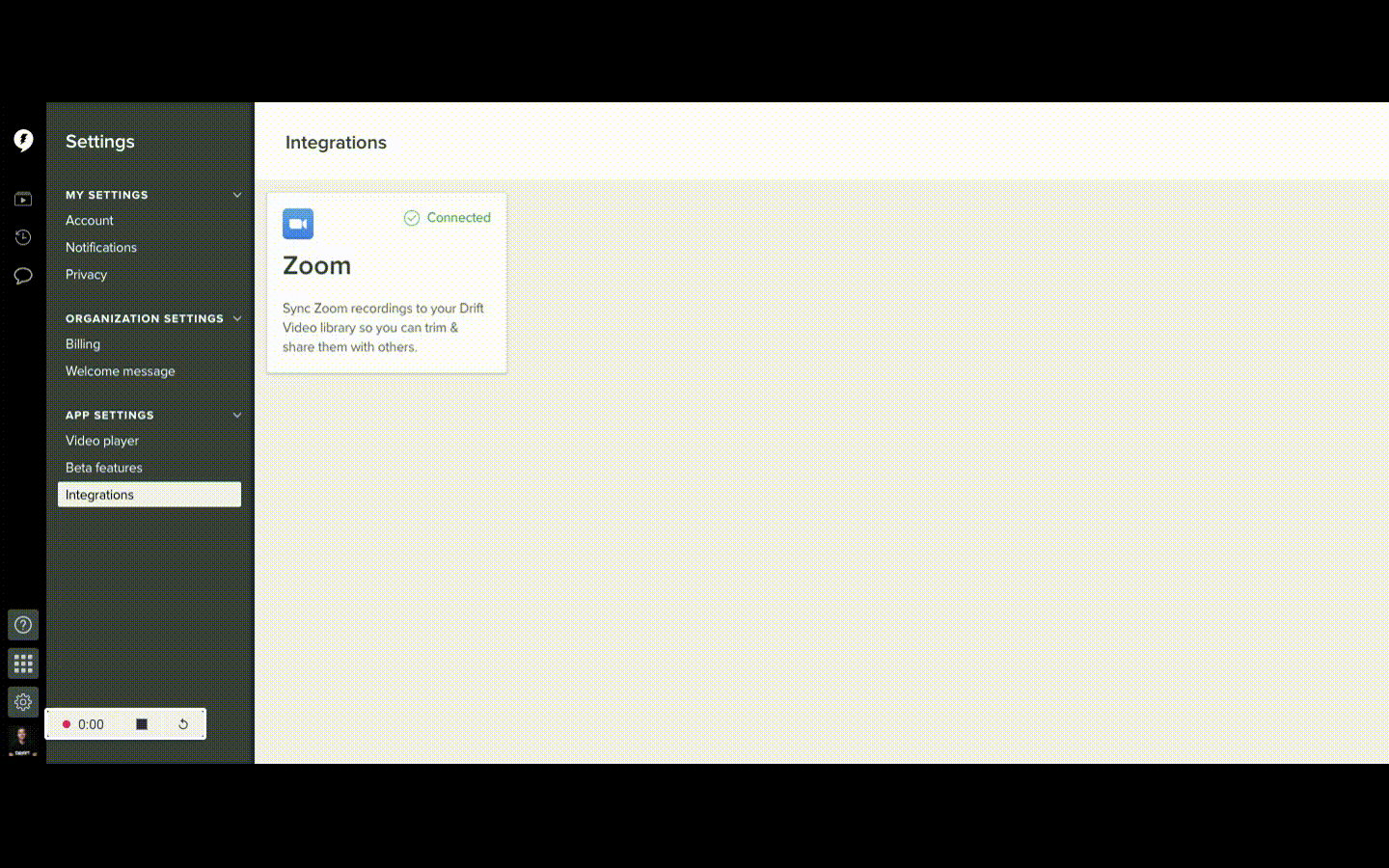
Here are three ways you can use Drift Video + Zoom to get more from your remote meetings:
1. Record and share a key part of a meeting.
You know those times you schedule an important meeting, but a key person can’t attend? It could be a quarterly business review with an account’s decision maker. Or, it could be an internal meeting with someone on your exec team. Now, with Drift Video + Zoom, you can keep that person engaged without scheduling yet another meeting.
Turn on your Zoom recording as you discuss the most important content. Keep it brief and have a clear CTA. Then share the recording with Drift Video so you can confirm when that key person watches the video and then chat with them while they watch.
Here’s an example from our team:
2. Record and share your meeting recap and next steps.
The key to any great meeting is to provide a clear recap and next steps. But sometimes those get lost or forgotten after you hang up.
To save time and reduce follow-up meetings, turn on your Zoom recorder as you do the final meeting recap and get agreement on next steps. Then share the recording with Drift Video so you can confirm when people watch, share with teammates who couldn’t attend, and keep your project moving.
3. Record and share the entire meeting.
For big group meetings or any kind of “read out,” this makes it so attendance can be optional. This is a huge help if you’re double-booked, working in different time zones or need exec buy-in but senior leaders might not have the bandwidth to attend the meeting live.
I would’ve included an example video here too, but I didn’t want to make you sit through yet another long meeting.