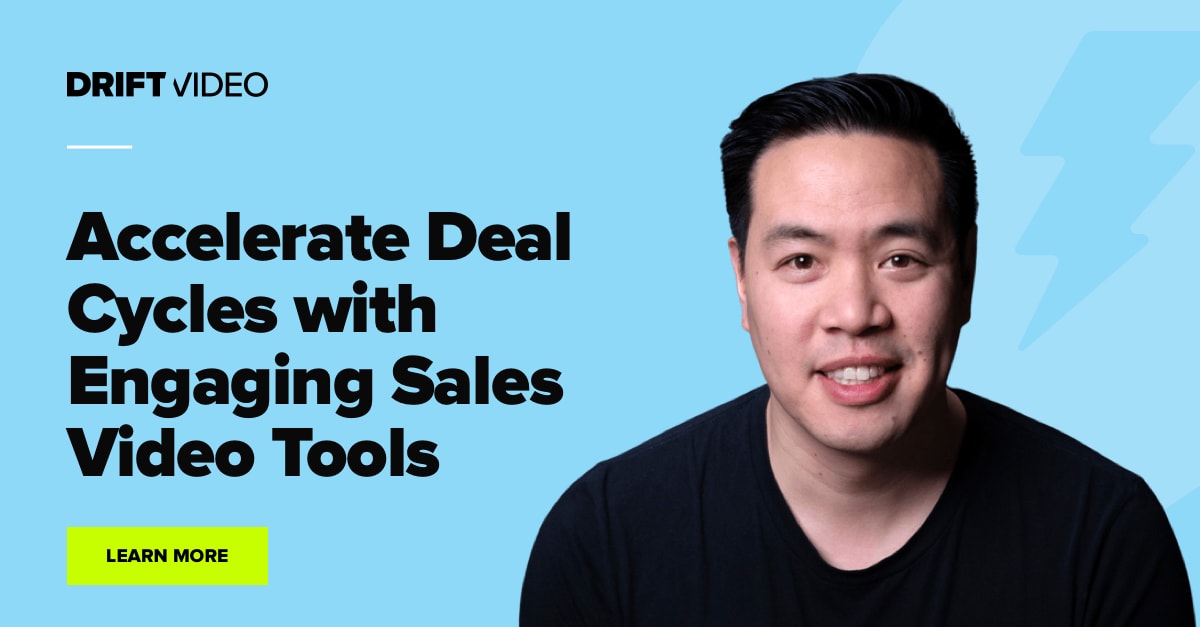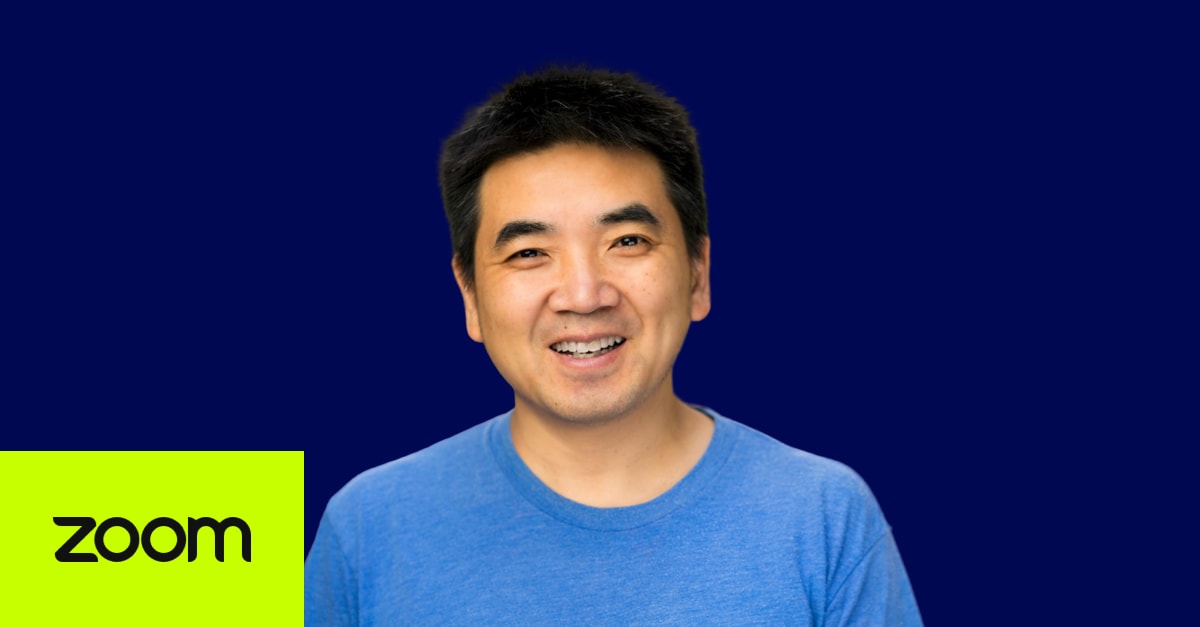Me and video? We’re like two peas in a pod.
I spent nearly three years on the Drift Studios video team before making the switch to Drift’s content team, where –surprise! – I’m still closely tied to video.
That’s because video consumption skyrocketed during the pandemic, and now, in this digital-first world, we believe it’s here to stay.
But of course, with more video consumption comes more video production. And with all that video content, how do you make sure you get your audience’s attention? Better yet, how do you make sure your audience stays engaged with the information you’re sharing?
You may not think it, but a lot of it relies on how your video looks and sounds.
And this doesn’t only go for external-facing video.
Asynchronous video is on the rise, too. Our team uses Drift Video to review slide decks, provide feedback to teammates, share internal updates, book meetings with target accounts, walkthrough product demos with customers, share projects that are super visual, and much more.
So to cut through the video noise and keep your audience engaged, do yourself, and them, a favor by following these seven simple steps to create the highest quality video possible.
(I couldn’t resist recording my own Drift Video to tell you exactly what I mean. Watch it below or keep scrolling to read the tips.)
1. Scout Your Location
Like any good production team, you need to scout your location before pressing “record.” Set yourself up in a quiet room, close doors if possible, and make sure you have strong WiFi. Not sure if it’s quiet enough? Record a test video first. Then you’ll be able to determine if there are any buzzing noises in the background, or if you need to be closer to your router.
2. Set Design
There’s a reason large-scale productions have teams dedicated solely to set design. Having a distracting background immediately takes your audience’s attention off of you and what you’re saying and puts it right on that pile of laundry in the background. So make sure that what people are seeing in the background is simple, clean, and organized. In a digital-first world, you’re essentially inviting each video viewer into your home, so my best advice is totidy up as if they were actually coming over for a meeting.
3. Hit the Lights (Seriously)
Contrary to popular belief, when it comes to video, more light is not always better. I love natural light, but when you’re recording video, you have to make sure you’re using light in the right way. If you have a lot of windows in the room where you’re recording, make sure you’re facing the majority of them. The most important thing to remember is to avoid having windows behind you. If you do, the camera will focus on that window, and when it does, it casts a shadow onto your face.
4. Lights, Camera…
I don’t know about your company, but at Drift, whenever someone joins a call with high-definition video quality, it’s kind of a big deal. That’s because Zoom fatigue is real, and it’s exciting and engaging to see something different that looks crisp and clear.
There are two standard tiers you can choose from that will help you achieve a clearer, more flattering video:
-
- External DSLR/M: This will be your best, and most expensive, option. Via a camlink, you can connect your photography/video camera to your computer, select it as your video source, and record video that looks nearly as good as if you were recording in a studio.
- Webcam: A much less expensive option, a webcam will still allow you to record in 1080p (versus the standard 720p a laptop will provide). Again, just by plugging it in via USB to your computer, you can select it as your video source and be on your way.
If you’re not looking to spend any money, that’s okay, too. Just make sure your computer’s camera is at least eye level with you, if not angled slightly above (a stack of books works great to achieve this). Then, be sure to make eye contact with the camera as you talk. This applies to whatever camera choice you select. Make the audience feel like you’re talking right to them – because you are! If you’re on a platform like Zoom, I highly recommend hiding your self-view, so you’re not distracted by your own image as you present.
5. Is This Thing On? (Mic Check)
Beyond making sure your WiFi is strong enough that your audio doesn’t cut out (been there), having a quality audio source is one of the best things you can do to retain audience engagement. Your best option will always be a USB microphone, such as a Yeti or Elgato. But if you don’t have one on hand, wired headphones are a great alternative. Just make sure whichever you use is selected as the microphone on whatever recording platform you’re using. Computers don’t always recognize the external source by default.
If you wear headphones that connect via Bluetooth, you can select these as your speaker, but select computer audio as your microphone. Your computer will provide a better microphone than your headphones can.
6. Check Your Storage
If you’re recording video files directly to your laptop, make sure your laptop has plenty of storage space. We’re talking at least 5GB of memory. That will prevent you from being cut off halfway through a presentation, or even worse, recording a whole video then finding out it didn’t save.
If you work on a Mac, you can find out how much storage you have left by clicking the Apple icon in the top left corner of your computer > About This Mac > Storage.
7. Dress the Part
We all know “work attire” has changed in the new normal, and don’t worry, you can still wear sweatpants, shorts, or whatever you want on your bottom half. But when you’re recording a video, or presenting on Zoom, I have some recommendations for what to wear on your top half to help keep your audience focused.
Solid colored shirts, especially jewel tones, are best on camera. While prints and patterns may show off your personality, they can get a bit distracting on video. If you need some pattern, layer it under a solid-colored jacket or cardigan.
Speaking of layers, this will actually be your most flattering option. While comfortable, sweatshirts and big sweaters tend to not give your body much shape, and with only showing from your shoulders up on camera, you don’t want the whole frame to be filled by your top. A layered approach will help you look sophisticated and give you more of a defined figure on Zoom.
And that’s a wrap 📹
Figured out any of your own digital-first video hacks? Let me know on LinkedIn.
Editor’s Note: This article was originally published in April 2020 and has been updated to reflect new information.