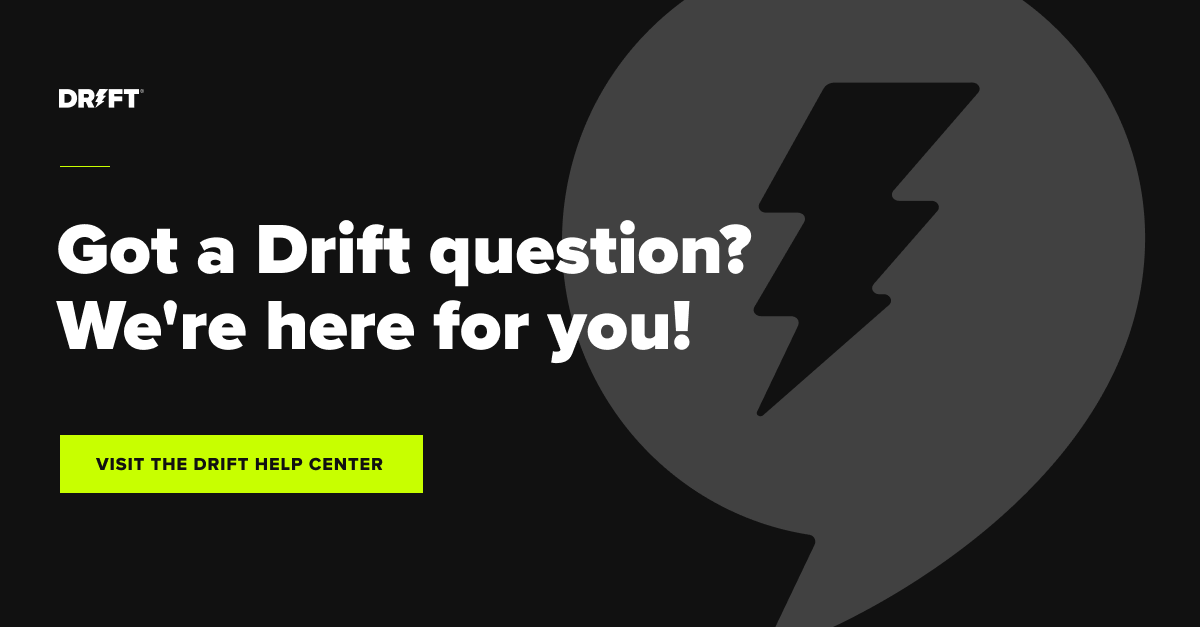Pineapple 🍍 on pizza 🍕 is delicious.
I know some purists will read that sentence and start to explode with rage, but I am okay with that. Ham and pineapple are the perfect sweet and salty combination to grace the top of a pie. Am I saying it’s the best combination? No. But I am saying it’s worth trying. And that concludes this month’s #hottakeswithben.
Now that I’ve got your attention, let’s get back to your regularly scheduled programming. The last time you heard from me, I answered your questions about Drift’s Conversation View (if you missed it, check it out here).
This time around, we’re diving into all things performance. Read on to learn more about how you can optimize Drift’s performance to give your customers the best experience possible.
Don’t want to wait a month? Keep up with Drift updates and see how other customers are using them in the Drift Community.
Installing Drift
Before we talk about improving performance with the Drift Widget (that’s the little icon in the corner where your customers and prospects chat with you) we want to start the story at the beginning of time… just kidding. We’re going to start at the beginning by talking about installing Drift. When you sign on with Drift we have an onboarding team who will help get you up and running, but we also know there are times when you need to install Drift somewhere new on your website.
Installing the Drift widget on your website is easy. Every Drift account has a unique code snippet that’s connected with the organization’s inbox, and this is what is used to install it. To find the snippet you can go to your widget settings. Click copy, paste on your back-end, and voilà – you’re done.
Check out this help doc to learn more about how to install Drift (screenshots included).
For a video step-by-step, check out this training on Drift Insider.
Widget Tips and Common Issues
Odd Widget Behavior
Are you seeing strange things happening with your widget? Maybe it’s slow to load, the wrong playbook is firing, or it’s showing incorrect information?
Your first order of business is to make sure you haven’t installed the snippet on your site more than once! Not sure how this could impact your team (and customer experience)? Imagine pairing two pairs of headphones to a single phone at once. Multiple people talking at the same time on a single call leads to chaos.
Widget Not Loading
You’ve copied your code and installed it. Then you go to your website only to see nothing. NOTHING. What’s happening? Well, we often see this is due to not including the full snippet. There is an important piece of code with your unique site identifier that needs to be included. Double check and make sure you didn’t forget it.

Customizing Your Drift Installation
Loading Drift on Your Own Terms
If you enter the Drift snippet, it will load when the page fully renders. But I get it –sometimes you want to specify how Drift will load, instead of just following the standard procedure.
Good news, you can customize how Drift loads based on criteria that matters to you, like clicking a button, on page scroll, or after some amount of time. Curious as to when you may use these options? That’s why you’re reading this article so I should probably share those details with you.
‘Clicking a button’ is used when you want Drift to fire after your prospect/customer shows interest by clicking a button on your site. This could be to book a demo or find more details for example.
‘On page scroll’ is used when you want to avoid having Drift show upon landing on a page. Maybe you want to avoid having it displayed until they show some intent to scroll your site.
‘After some amount of time’ is similar to page scrolling but you are waiting until they’ve been on your site for a specific period of time. You can also utilize this if you have a complex page where you want to delay calling Drift until everything else has loaded.
Check out this help doc to learn more about customizing your installation.
Loading Before Page Renders
With our standard installation, Drift is designed to load once the page fully renders. This means that any images loading, scripts running in the background, and any other network calls that are in your site code all happen before your Driftbot fires. Think about it like having to be the last person in the meeting room. If there are 15 people in the meeting you have to wait for all 15 people to enter before you do.
Psst! Sometimes you need to be the first one in and you don’t want to wait. If this sounds like you reach out to your CSM and ask if you can join our Early Access Program for improved widget loading 🤖 This will require editing your site code (so you can have the widget to load earlier in the process).
User Identification
We’ve been chatting about how Drift is installed on your website, but sometimes that “site” is actually your web-based application. We have customers frequently ask how they can identify users who are already logged in (so they aren’t asking questions in chat their team should already know).
Allow me to introduce you to your new best friend: drift.identify. This little bit of code will help you capture this information so users logged into your platform don’t have to repeat their information. This leads to more positive experiences for your customers because you are making the interaction less transactional. No one wants to enter their email address to log in… to just provide that same email address later when chatting with you.
Check out this help doc to learn more about drift.identify.
Deeper Customization
We’ve talked about substance, but what about style? Well, we’re not talking about substance over style OR style over substance.
We’re gonna give you both. If you want to make some visual edits to your widget, you can do so by using the drift.config code on your site. Some examples are editing the primary widget color (foregroundColor) or the background color (backgroundColor).
Check out this help doc to learn more ways you can customize your widget.