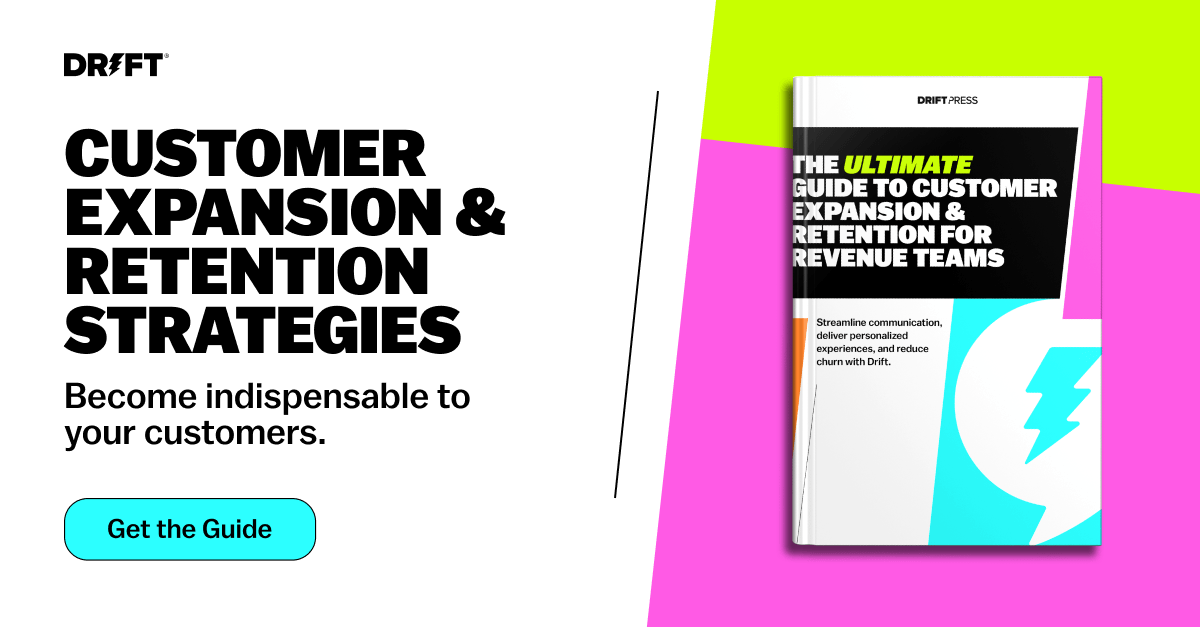With the weather finally getting colder, festive decorations hitting the shelves, and Mariah Carey undergoing her annual defrosting, there’s no doubt that the holiday season is upon us.
You know what that means: It’s time for some well-deserved time off 💤
As the end of the year approaches, the team at Drift hopes that you’re getting ready to enjoy some time away from work. Before you sign off though, we want to make sure that your buyers and customers are kept in the loop even when you’re offline.
Luckily, it only takes a few steps to ensure you don’t lose out on any opportunities in Drift.
Follow these three steps to ensure that you and your team can take time off without having to worry about missing any conversations 👇
1. Let Site Visitors Know You Are Away
As a Drift user, during your time off, the last thing you want is to be constantly flooded with notifications. Fortunately, you can prevent this from happening with just a click of a button.
All you have to do is set yourself to “away” mode right before you sign off — just like you’d do in Slack or on Microsoft Teams. To do this, click your profile icon in the bottom left corner and toggle the switch. You will know you’ve succeeded once your status says “Away,” and your icon greys out.
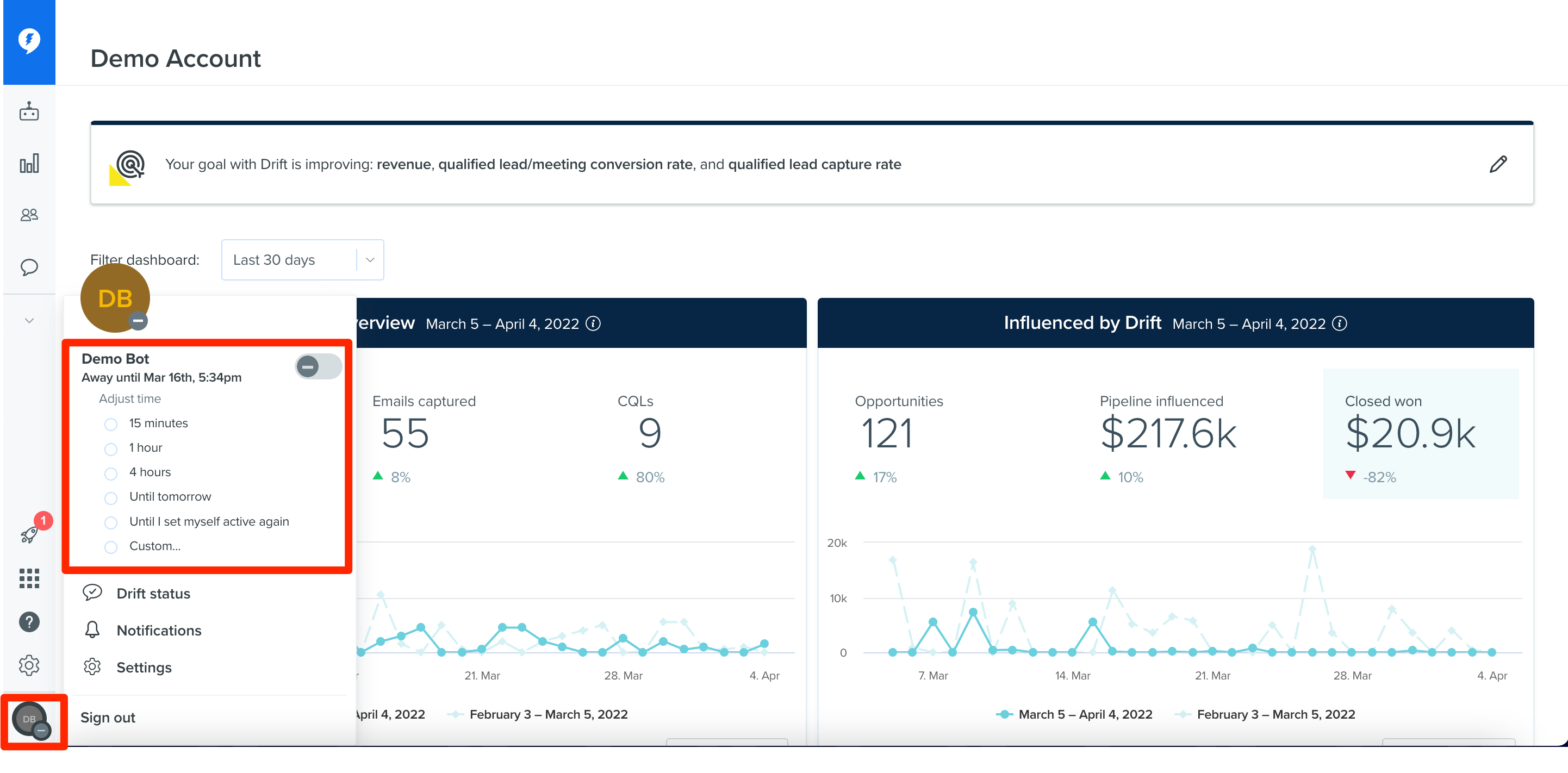
To ensure you don’t miss any conversations once you do return to the office, select the custom option under your status and put in how long you will be away. By doing this, Drift will automatically set you back to active mode once you’re back on the clock.
Quick note! If you’d like to set a certain schedule for your Drift availability in general (even when you’re working your standard business hours), take advantage of our auto-availability setting within your Teams settings. Here, admins can program Drift to automatically set teams as away or online based on their preferred hours. Available for Premium plans and above.
2. Put Your Meeting Scheduling on Hold
Just like with live chat, you don’t want your site visitors to book a meeting with you, only for you to never show up to the call. That’s why, if your team uses Drift Meetings, you should make sure to mark yourself as “Out of office” in the app to prevent Drift from scheduling meetings on the days you’re away.
To do this, click the Meetings icon on the left sidebar, and go into the Availability tab. There, you simply need to check the box that reads, “Mark yourself as out of office.”
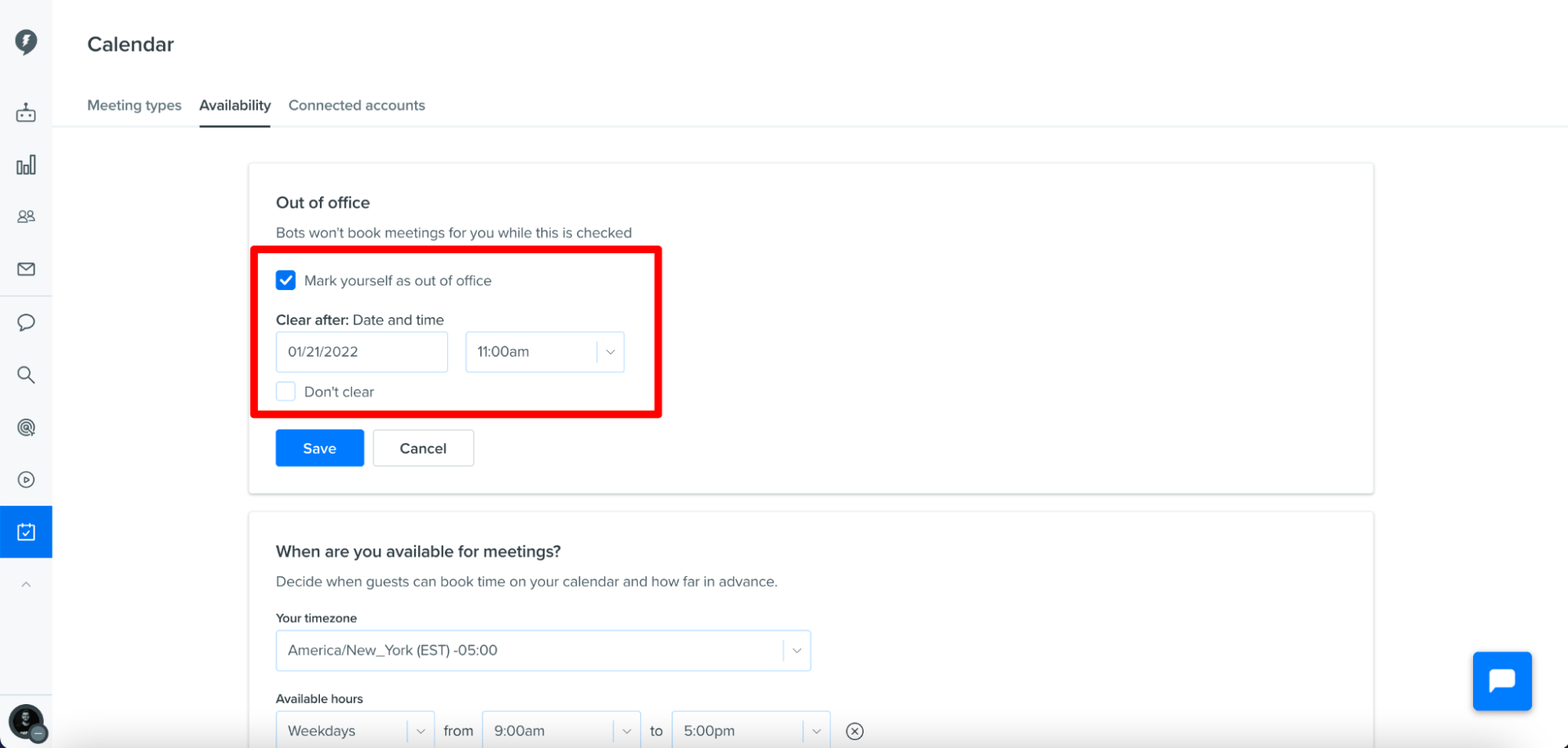
As with your chat availability, you will be able to set the date and time of your return so that you can immediately start booking meetings again. You also have the option to mark yourself as out of office indefinitely by clicking the “Don’t clear” box. Just remember to hit the save button once you’re done!
3. Double-Check Your Team’s Availability
Sometimes, things slip through the cracks. If one of your reps forgets to set themselves as away in Drift, don’t worry! We’ve got you covered.
From within their settings, your Drift admin can view the status of all of your teammates in Drift through the “Manage Teammates” tab. Here, not only can they double-check your team’s availability, but they can also adjust a rep’s status if they’ve forgotten to switch to away mode.
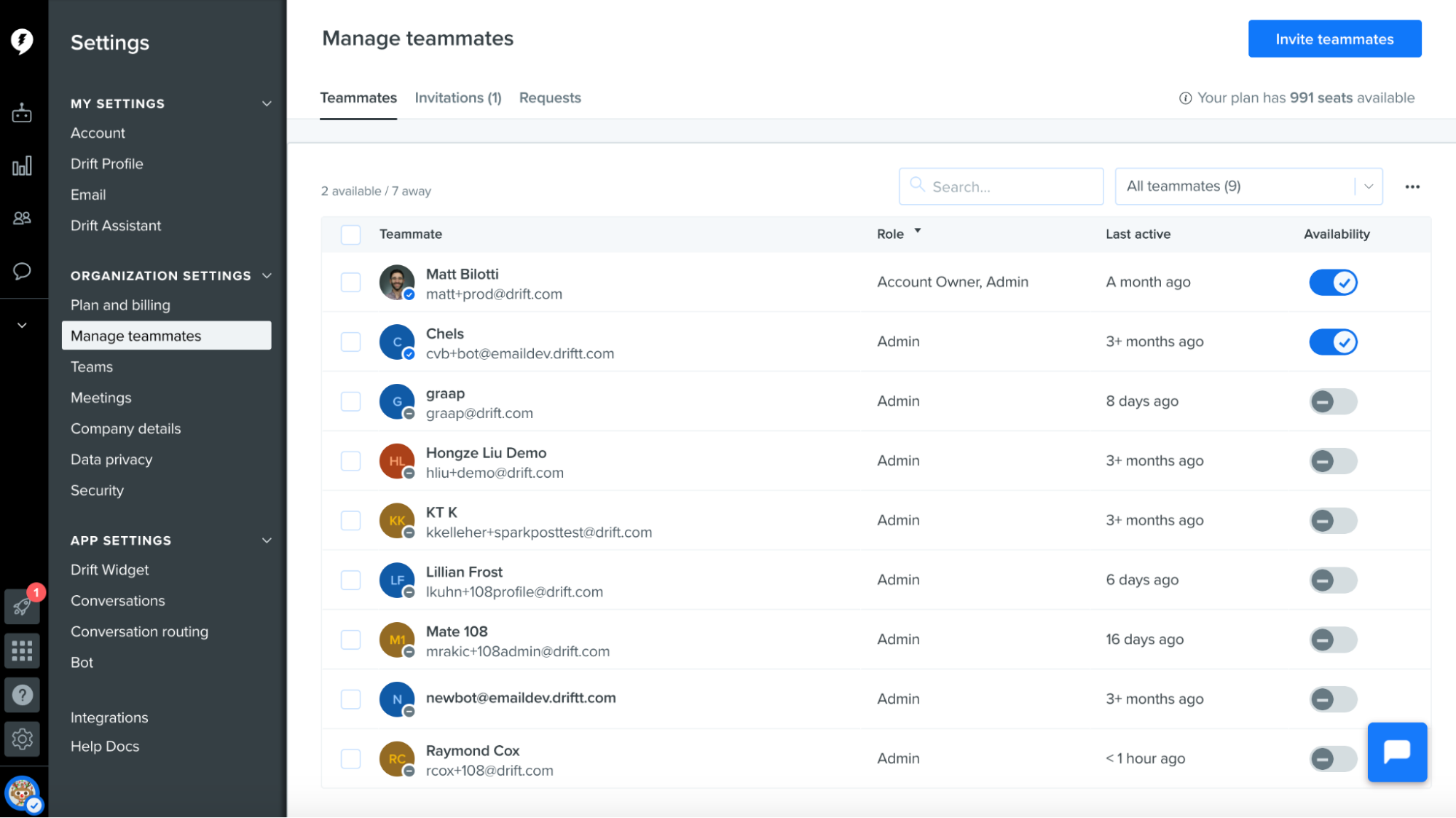
In addition, if you have any company-wide holidays, Drift admins can update the team’s hours within the Drift Widget settings and set a custom message to inform site visitors about delayed responses. By doing this, Drift will automatically go online and offline based on the updated times.
Confirming that your team’s status is all in order before going offline will doubly ensure that your site visitors are getting the experience they deserve — even during the holiday season.
Here’s to Enjoying the Holiday Season ❄️
With these instructions on hand, we hope that you and your team will be able to sign off for the holidays with more confidence. If you have any more questions though, you’re always welcome to contact our support team via chat!