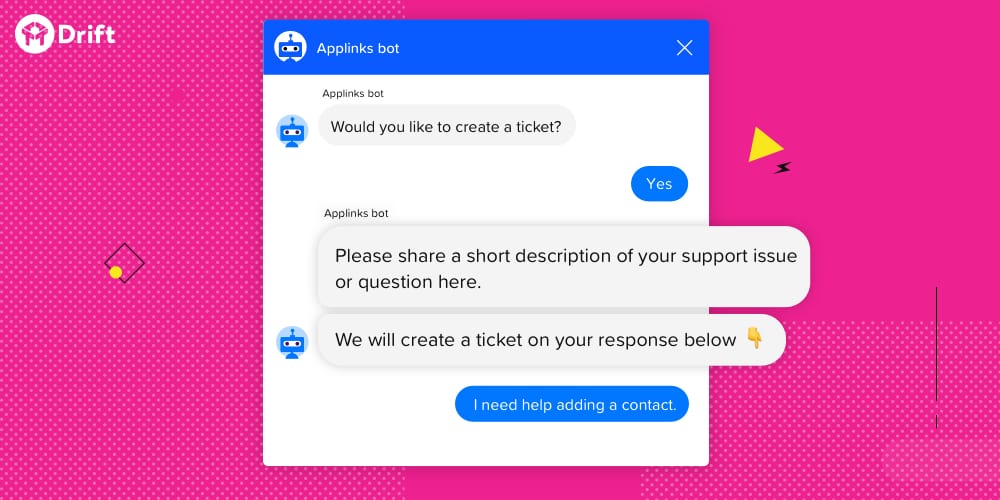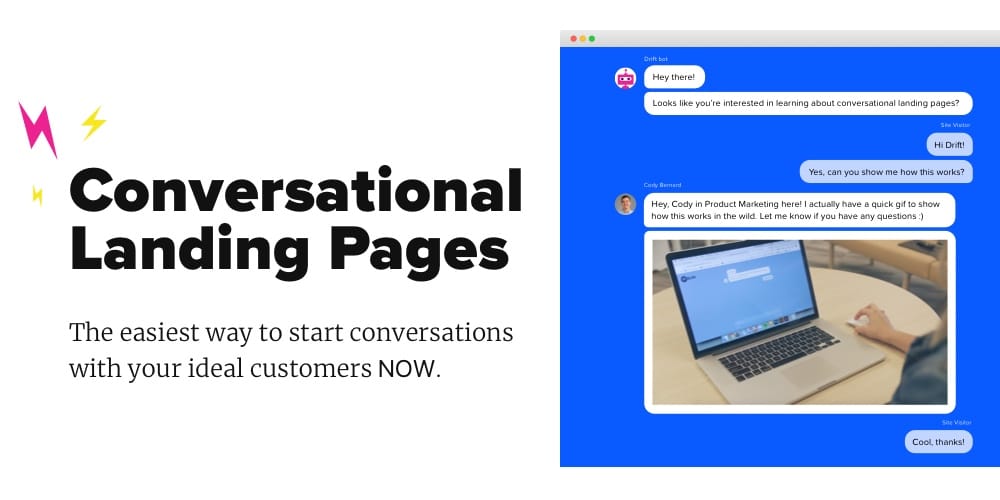Just a week ago we launched Driftbot for Help, a new way to get your customers the help they need now, without slowing down your sales team.
Driftbot for Help can be broken down into two key components – article lookup and ticket creation. When your customers chat in with their support questions, Driftbot for Help will scour your knowledge base for relevant help articles. If it doesn’t find any or the ones it does aren’t helpful, Driftbot for Help will submit a ticket to your support team on behalf of your customer.
I’m here today to help you get up and running with Driftbot for Help. Setup is simple and can be done in three quick steps:
- Connect to your knowledge base
- Connect to your ticketing system
- Add Driftbot for Help to your bot flow
And boom! Just like that, you’re ready to give your customers a fastlane to your support team. Let’s take a deeper look into how easy it is to setup Driftbot for Help.
Connecting Drift To Your Knowledge Base
If you can solve a customer’s issue without getting a human involved, that’s a big win. The goal is to enable your customers with the information they need to solve problems on their own. I mean, that’s the reason you created a library of self-serve help content, right?
But a lot of the time, your customers have a hard time finding the relevant help documentation they need. Whether it’s buried in a sea of other help articles or they don’t know where to find it, your customers still need answers.
To connect Drift to your knowledge base, follow these steps:
- Click on Settings > App Settings > Apps > Help Center
- Click on the knowledge base you wish to integrate with
- Enter your organization name or API key
- Click ‘Connect Account’
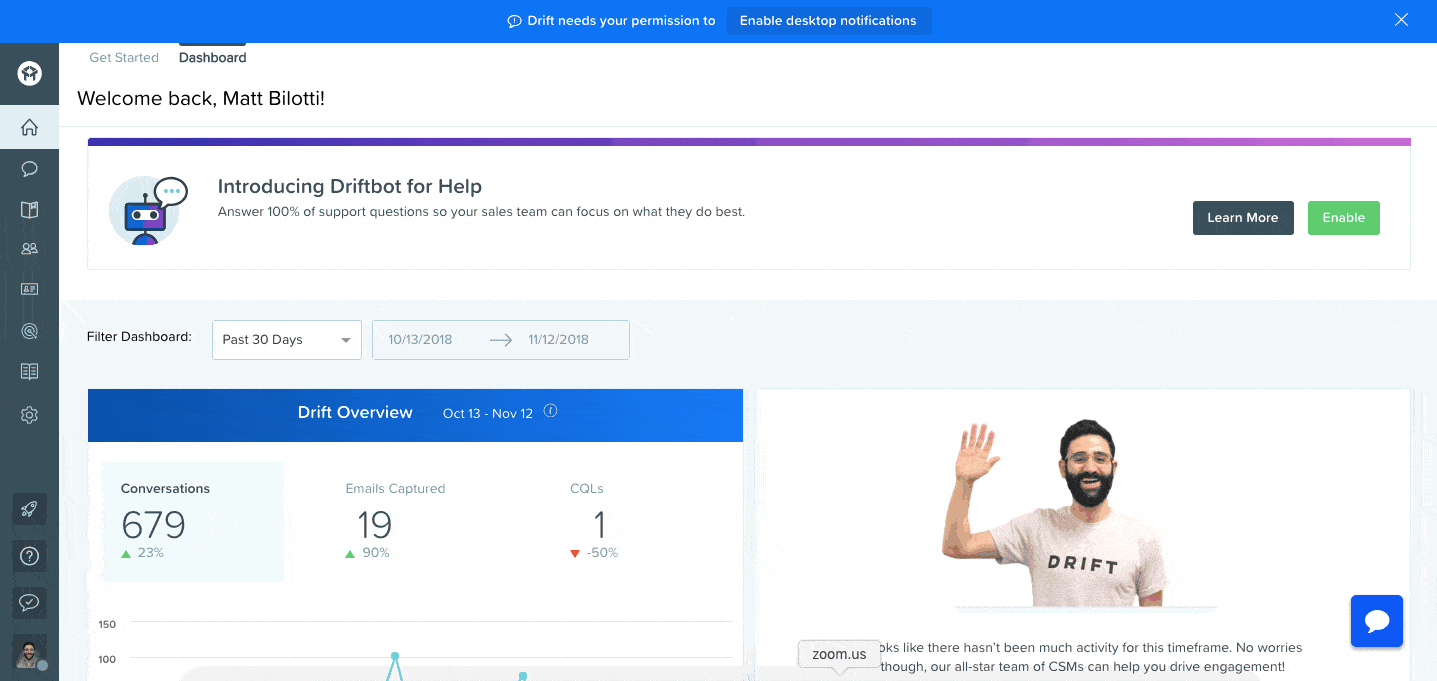
Great, now you’ve connected Drift to your knowledge base! Driftbot for Help’s article lookup works with Zendesk, HelpScout, WordPress, HelpDocs, and Drift Help hosted articles.
Connecting Drift To Your Ticketing System
Help documentation from your knowledge base can be really useful, but it’s not a catch-all. Sometimes, your customers’ questions are more complex or require a human to get involved to troubleshoot the issue live.
If a customer’s question isn’t answered in your knowledge base, Driftbot for Help can automatically create a support ticket on their behalf.
If your organization uses Zendesk for ticketing, follow these steps to connect the two systems:
- Click on Settings > App Settings > Driftbot > Help – Article Lookup and Ticket Creation
- Click on Connect
- Enter your organization name
- Log in with your credentials
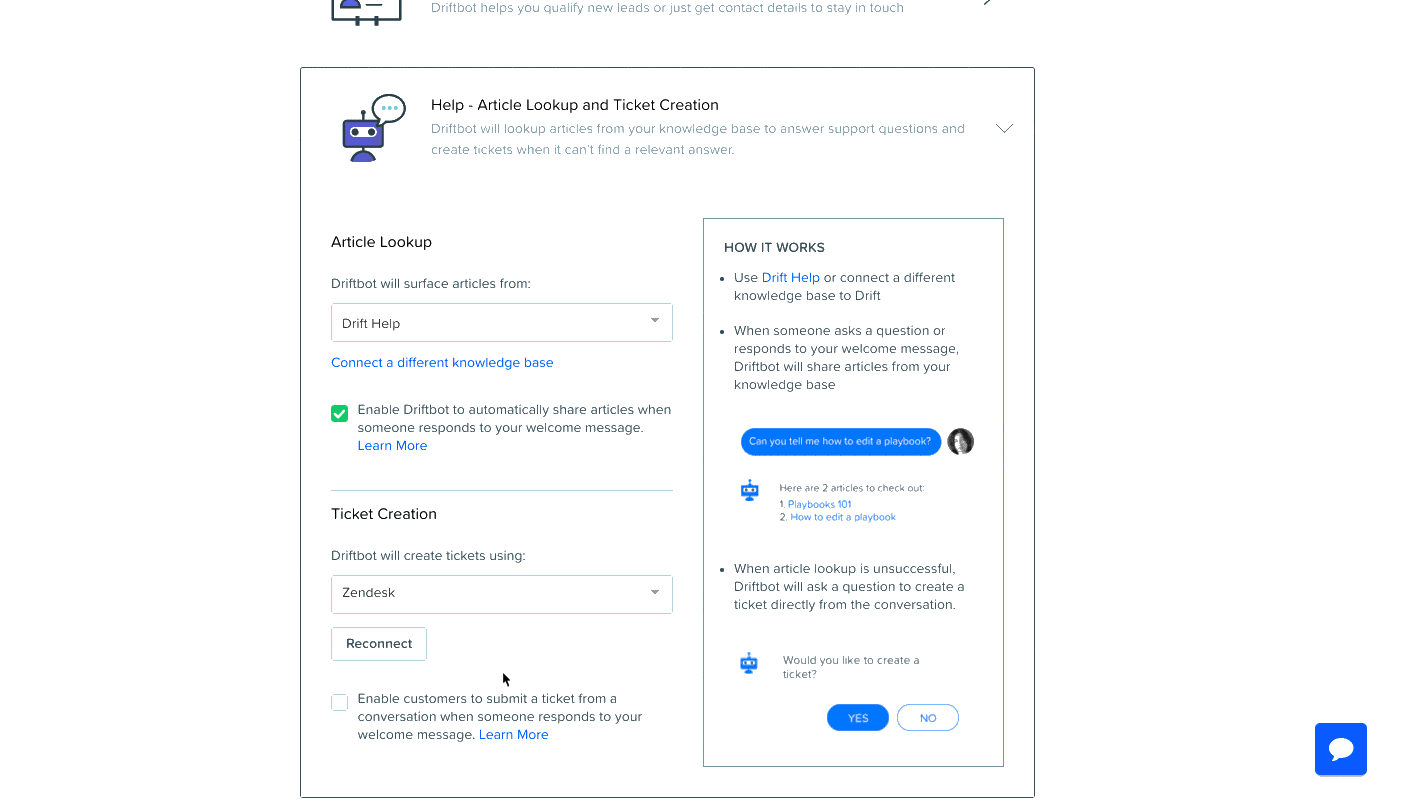
If your organization uses another ticketing system (e.g. Jira), you can connect using email forwarding by:
- Clicking on Settings > App Settings > Driftbot > Help – Article Lookup and Ticket Creation
- Under the ticket creation section, select the drop down menu and choose email
- Enter your organizations support email
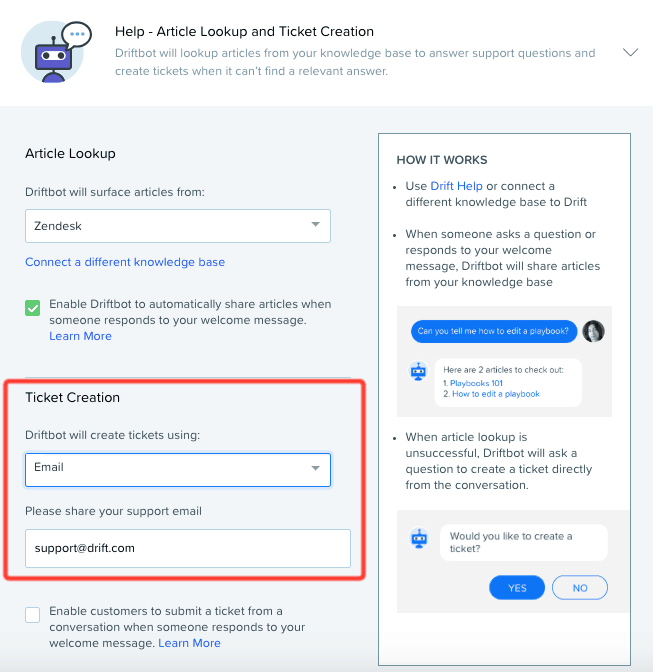
Awesome, now you’ve connected Drift to your ticketing system! Driftbot for Help’s ticketing creation works with Zendesk, Salesforce, Jira, Freshdesk, Intercom, and all other known ticketing platforms.
Adding Driftbot For Help To A Bot Flow
Now that you’ve connected both your knowledge base and ticketing systems with Drift, you’re ready for the final step – adding Driftbot for Help to a bot flow.
To add Driftbot for Help to a bot flow, follow these steps:
- Open an existing playbook
- Find a place to insert Driftbot for Help (we recommend putting it after the first qualifying question)
- Click on Add New > Help: Article Lookup and Ticket Creation
- Enter a bot question and click save
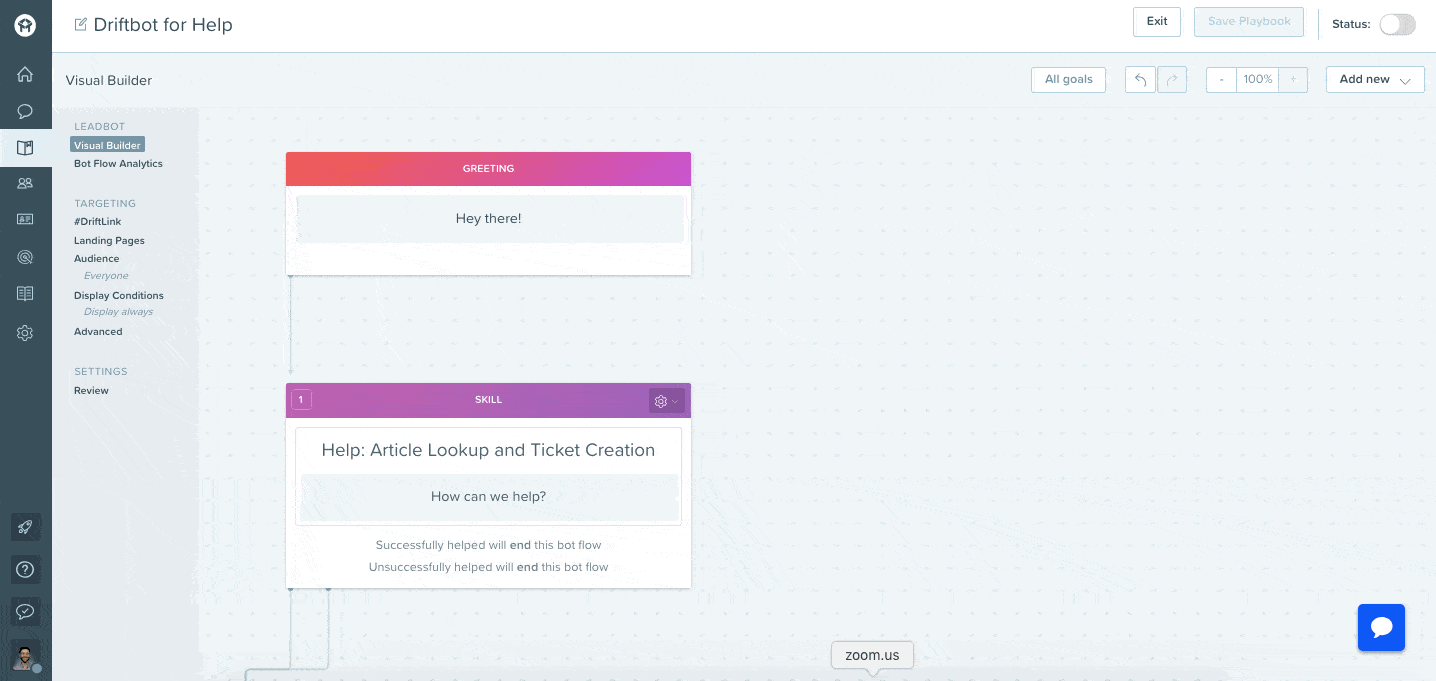
The Result
Congrats! You’ve completed your setup. Now when a site visitor engages with you through chat, Driftbot for Help will automatically surface relevant help articles based on what the visitor’s message says. If for any reason the help articles aren’t helpful, Driftbot for Help will then ask the visitor if they’d like to submit a ticket. If they do, with one click, a ticket will be submitted right to your support team – all without ever involving your sales team.
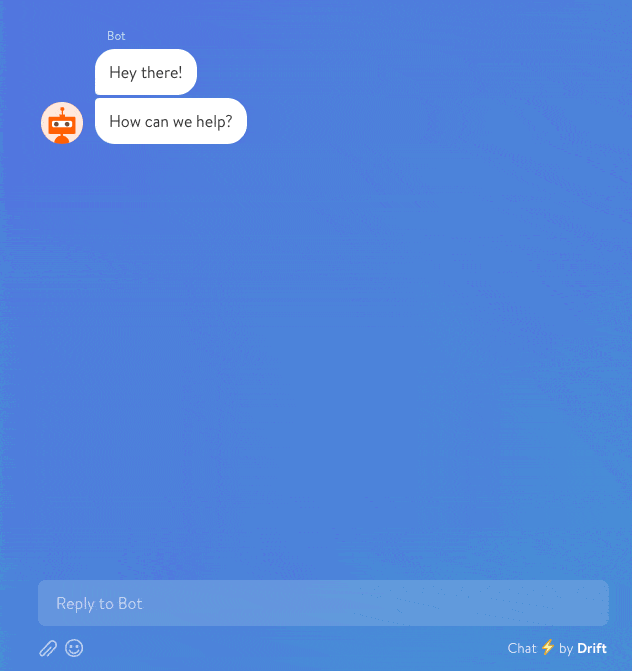
Have questions about setting up Driftbot for Help? Join us tomorrow, Wednesday, November 14, for a webinar as the makers walk through how to set up Driftbot for Help live! You can register here.